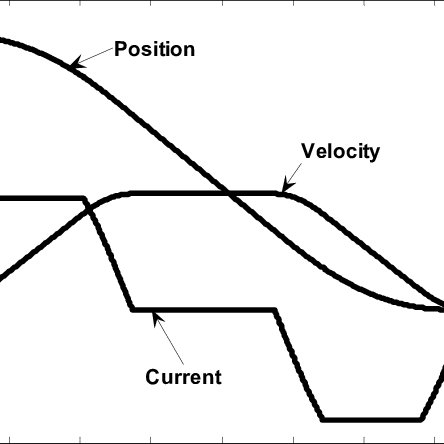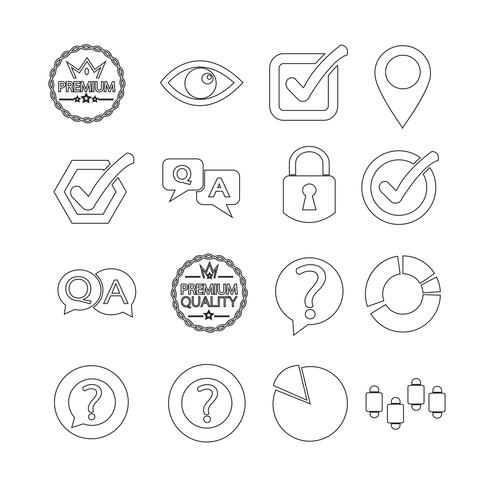Konica Minolta Magicolor 2450 manuels
Manuels d'utilisation et guides de l'utilisateur pour Imprimeurs Konica Minolta Magicolor 2450.
Nous fournissons des manuels en pdf 8 Konica Minolta Magicolor 2450 à télécharger gratuitement par type de document : Manuel d'utilisateur

Konica minolta Magicolor 2450 Manuel d'utilisateur (168 pages)
marque: Konica-minolta | Catégorie: Imprimeurs | Taille: 2.72 MB |

Table des matières
10
11
12
19
19
21
21
30
30
31
32
32
33
34
35
39
42
46
48
52
63
65
67
68
69
71
73
87
88
88
91
91
107
111
117
118
146
147
147
152
154
155
158
161
168

Konica minolta Magicolor 2450 Manuel d'utilisateur (168 pages)
marque: Konica-minolta | Catégorie: Imprimeurs | Taille: 2.71 MB |

Table des matières
19
21
21
28
28
29
35
39
40
41
42
47
48
52
64
64
68
69
70
71
72
91
106
107
109
117
118
139
147
152
154
168
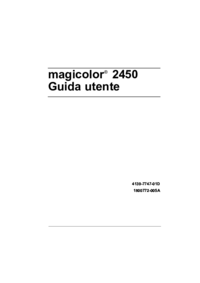
Konica minolta Magicolor 2450 Manuel d'utilisateur (180 pages)
marque: Konica-minolta | Catégorie: Imprimeurs | Taille: 2.70 MB |

Table des matières
10
12
16
21
30
37
41
42
44
48
49
50
54
66
71
72
73
74
100
101
111
123
124
148
153
153
159
164
170
173
179

Konica minolta Magicolor 2450 Manuel d'utilisateur (210 pages)
marque: Konica-minolta | Catégorie: Imprimeurs | Taille: 6.50 MB |

Table des matières
11
12
14
17
17
24
27
30
43
45
45
47
50
52
57
64
74
76
77
91
102
103
103
104
107
107
108
110
112
115
129
129
130
130
139
149
166
170
181
202
206
208
210

Konica minolta Magicolor 2450 Manuel d'utilisateur (182 pages)
marque: Konica-minolta | Catégorie: Imprimeurs | Taille: 2.72 MB |

Table des matières
10
11
12
19
21
21
35
35
42
53
67
72
74
111
114
118
123
124
140
140
140
149
155
161
166
168
169
172
175
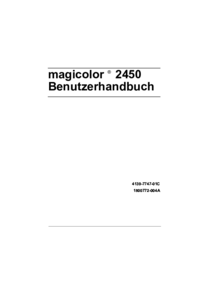
Konica minolta Magicolor 2450 Manuel d'utilisateur (186 pages)
marque: Konica-minolta | Catégorie: Imprimeurs | Taille: 2.74 MB |

Table des matières
10
12
19
19
21
37
44
45
48
50
69
69
77
78
80
96
97
99
100
113
115
115
128
154
154
160
165
167
173
177
178
186

Konica minolta Magicolor 2450 Manuel d'utilisateur (57 pages)
marque: Konica-minolta | Catégorie: Imprimeurs | Taille: 2.57 MB |








Table des matières
6
13
15
15
17
18
19
19
21
21
21
23
23
24
25
26
27
29
32
33
34
35
36
38
39
41
41
42
43
44
45
45
49
53
53
54

Konica minolta Magicolor 2450 Manuel d'utilisateur (27 pages)
marque: Konica-minolta | Catégorie: Imprimeurs | Taille: 1.77 MB |







Table des matières
6
7
7
8
10
11
12
14
15
15
16
17
20
Plus de produits et de manuels pour Imprimeurs Konica Minolta
| Modèles | Type de document |
|---|---|
| PagePro 1400W |
Manuel d'utilisateur
        Konica Minolta PagePro 1400W User Manual,
26 pages
Konica Minolta PagePro 1400W User Manual,
26 pages
|
| magicolor 2530DL |
Manuel d'utilisateur
        Konica Minolta magicolor 2530DL User Manual,
48 pages
Konica Minolta magicolor 2530DL User Manual,
48 pages
|
| PagePro 1350EN |
Manuel d'utilisateur
        Konica Minolta PagePro 1350EN User Manual,
40 pages
Konica Minolta PagePro 1350EN User Manual,
40 pages
|
| magicolor 2530DL |
Manuel d'utilisateur
   Konica Minolta magicolor 2530DL User Manual,
10 pages
Konica Minolta magicolor 2530DL User Manual,
10 pages
|
| PagePro 1380MF |
Manuel d'utilisateur
       Konica Minolta PagePro 1380MF User Manual,
28 pages
Konica Minolta PagePro 1380MF User Manual,
28 pages
|
| PagePro 1350E |
Manuel d'utilisateur
       Konica Minolta PagePro 1350E User Manual,
24 pages
Konica Minolta PagePro 1350E User Manual,
24 pages
|
| Magicolor 2480MF |
Manuel d'utilisateur
        Konica Minolta Magicolor 2480MF User Manual,
30 pages
Konica Minolta Magicolor 2480MF User Manual,
30 pages
|
| Magicolor 2550 |
Manuel d'utilisateur
        Konica Minolta Magicolor 2550 User Manual,
48 pages
Konica Minolta Magicolor 2550 User Manual,
48 pages
|
| PagePro 1390MF |
Manuel d'utilisateur
        Konica Minolta PagePro 1390MF User Manual,
28 pages
Konica Minolta PagePro 1390MF User Manual,
28 pages
|
| BIZHUB C30P |
Manuel d'utilisateur
 Konica Minolta BIZHUB C30P User Manual,
5 pages
Konica Minolta BIZHUB C30P User Manual,
5 pages
|
| MAGICOLOR 4695MF |
Manuel d'utilisateur
 Konica Minolta MAGICOLOR 4695MF User Manual,
546 pages
Konica Minolta MAGICOLOR 4695MF User Manual,
546 pages
|
| magicolor 3730DN |
Manuel d'utilisateur
 Konica Minolta magicolor 3730DN User Manual,
187 pages
Konica Minolta magicolor 3730DN User Manual,
187 pages
|
| PagePro 1350W |
Manuel d'utilisateur
        Konica Minolta PagePro 1350W User Manual,
46 pages
Konica Minolta PagePro 1350W User Manual,
46 pages
|
| Magicolor 2490MF |
Manuel d'utilisateur
 Konica Minolta Magicolor 2490MF User Manual,
90 pages
Konica Minolta Magicolor 2490MF User Manual,
90 pages
|
| bizhub C3110 |
Manuel d'utilisateur
 Konica Minolta bizhub C3110 Manual del usuario,
88 pages
Konica Minolta bizhub C3110 Manual del usuario,
88 pages
|
| bizhub 4750 |
Manuel d'utilisateur
 Konica Minolta bizhub 4750 Manual del usuario,
110 pages
Konica Minolta bizhub 4750 Manual del usuario,
110 pages
|
| bizhub C35 |
Manuel d'utilisateur
 Konica Minolta bizhub C35 Manual del usuario,
155 pages
Konica Minolta bizhub C35 Manual del usuario,
155 pages
|
| bizhub 284e |
Manuel d'utilisateur
 Konica Minolta bizhub 284e Manual del usuario,
188 pages
Konica Minolta bizhub 284e Manual del usuario,
188 pages
|
| bizhub 754e |
Manuel d'utilisateur
 Konica Minolta bizhub 754e Manual del usuario,
26 pages
Konica Minolta bizhub 754e Manual del usuario,
26 pages
|
| bizhub 25e |
Manuel d'utilisateur
 Konica Minolta bizhub 25e Manual del usuario,
50 pages
Konica Minolta bizhub 25e Manual del usuario,
50 pages
|
Konica Minolta appareils