Konica-minolta bizhub C550 Manuel d'utilisateur
Naviguer en ligne ou télécharger Manuel d'utilisateur pour Appareils multifonctions Konica-minolta bizhub C550. Konica Minolta bizhub C550 User Manual Manuel d'utilisatio
- Page / 403
- Table des matières
- DEPANNAGE
- MARQUE LIVRES
- Contents 2
- 2 Transmission 3
- 10 Reports and Lists 11
- 7 WARNING 12
- 7 CAUTION 13
- Introduction 14
- Special Notice to User 15
- Available features 19
- Width of erasure 20
- Ordinary 20
- Top bind 23
- Left bind 23
- Transmission 23
- Destination FAX 23
- C550 x-24 25
- C550 x-25 26
- User’s guides 28
- Before use 30
- 1 Before use 31
- 1.3 Features of Internet Fax 33
- C550 1-5 34
- 1.5 Using the control panel 35
- C550 1-7 36
- C550 1-8 37
- C550 1-10 39
- 1.6 Initial Settings 40
- 7 Press [Start] key 50
- C550 2-7 51
- C550 2-12 56
- 1 Close ADF 57
- 3 Load the original to be 57
- 4 Adjust the lateral guides 57
- 4 Load the original on the 59
- 6 Touch [Finish] 59
- 2 Specify the destination 60
- 2 Touch [Scan Settings] 62
- 3 Touch [Quality Adjustment] 62
- 2 Touch [Address Type] 70
- 2 Touch [Detail Search] 72
- 2 Select Destination type 74
- 2 Touch [Search] 77
- 2 Touch [Advanced Search] 79
- 3Press [Mode Memory] 84
- 2 Touch [Check Job Settings] 87
- 3 Press [Start] key 91
- 2.11 When unable to send fax 93
- 1 Touch [OK] 94
- 2 Touch [OK] 94
- 2 Touch [Send] 95
- 4 Touch [OK] 95
- 1 Touch [Next Scan/Fax Job] 96
- 3 Touch [Send] tab 99
- 4 Touch [Current Jobs] 99
- 1 Touch [Job List] 101
- 2 Touch [Job Details] 101
- 3 Touch [Send] or [Receive] 101
- 4 Touch [Job History] 101
- 2.16 Fax Header Settings 103
- 2.17 Faxing after previewing 105
- 7 Press the [Start] key 110
- 8 Check the preview image 110
- Reception 112
- 3 Reception 113
- 2 Touch [Receive I-Fax] 114
- Document Received document 119
- Reduced 119
- A4 v A3 w 120
- [Copy Operations] 121
- C550 3-11 122
- C550 3-13 124
- Printing 125
- C550 3-16 127
- 3.6 Footer setting 128
- Position)” on page 9-73 129
- Troubleshooting 130
- 4 Troubleshooting 131
- C550 4-3 132
- 4.3 Fax cannot be received 134
- C550 4-6 135
- 4.4 Error Messages 136
- C550 4-8 137
- Reception system error code 137
- C550 4-9 138
- C550 4-11 140
- Specifications 141
- 5 Specifications 142
- C550 5-3 143
- Useful transmission 145
- Useful transmission functions 147
- C550 6-3 147
- C550 6-4 148
- Original Settings 148
- [Line Settings] 149
- [URL Notification Setting] 149
- 2 Load the original 150
- 4 Touch [Background Removal] 151
- 6 Touch [OK] 151
- 7 Touch [OK] 151
- 8 Touch [OK] 151
- 10 Specify the destination 152
- 11 Press [Start] key 152
- 4 Touch [Frame Erase] 157
- 7 Touch [Close] 158
- SURVEYOR’S 160
- 4 Touch [Book Copy] 161
- 13 Press [Start] key 164
- 4 Touch [Scan Size] 167
- 4 Touch [Send & Print] 170
- 6 Touch [Close] 171
- 9 Specify the destination 171
- 10 Press [Start] key 171
- Front surface of original 172
- Original transmitting 172
- 9 Press [Start] key 174
- 3 Arrange the sending side 178
- 5 Touch [Original Settings] 178
- 6 Touch [Mixed Original] 179
- 3 Touch [Original Settings] 180
- 4 Touch [Z-Folded Original] 181
- 5 Touch [OK] 181
- 7 Specify the destination 181
- 8 Press [Start] key 181
- 4 Touch [Long Original] 183
- 4 Touch [Binding Position] 185
- 4 Touch [Despeckle] 187
- 8 Press the [Start] key 188
- 4 Specify the destination 189
- 5 Press [Start] key 190
- Body (E-mail settings) 191
- 8 Touch [Subject] 192
- 9 Specify the Subject 192
- 10 Touch [Body] 193
- 11 Specify the body 193
- 12 Touch [Close] 194
- 13 Touch [Close] 194
- 15 Press [Start] key 194
- 8 Touch [Close] 196
- Useful reception 198
- 7 Useful reception functions 199
- Settings)” on page 9-79 201
- Registering/Settings 202
- 8 Registering/Settings 203
- 3 Touch [Internet Fax] 206
- 4 Touch [New] 207
- 3 Touch [IP Address Fax] 209
- C550 8-17 218
- 2 Touch [Group] 220
- 3 Touch [New] 220
- 5 Touch [Select Group] 221
- 5 Touch [Close] 224
- 3 Press [Mode Memory] key 226
- 4 Touch [Page List] 226
- 8 Touch [Address] 227
- 7 Press [Reset] key 230
- 2 Touch [E-mail Settings] 235
- 3 Touch [E-Mail Subject] 236
- 5 Touch [Subject] 236
- 2 Touch [E-Mail Settings] 240
- 3 Touch [E-mail Body] 243
- 5 Touch [Body] 246
- Utility mode 251
- 9 Utility mode 252
- 2 Touch [User settings] 253
- C550 9-5 255
- 9.2 Utility mode list 256
- C550 9-10 260
- C550 9-17 267
- Settings) is set 270
- 3 Touch [Scan/Fax Settings] 271
- 4 Select the items to be set 272
- 3 Touch [FAX Active Screen] 274
- 5 Touch [Yes] or [No] 274
- Settings) 276
- 2 Touch [Scan/Fax Settings] 278
- 2 Touch [System Settings] 280
- C550 9-32 282
- The settings are changed 282
- 4 Touch [Restrict Operation] 286
- 3 Touch [Reset Settings] 288
- 4 Touch [Job Reset] 288
- 5 Touch [Next Job] 288
- 3 Touch [Forward→] 291
- 4 Touch [Stamp Settings] 291
- 5 Touch [Fax TX Settings] 291
- 6 Touch [Do Not Cancel] 292
- 4 Touch [Create Group] 294
- C550 9-47 297
- 7 Set the destination level 298
- C550 9-50 300
- C550 9-52 302
- 2 Touch [Network Settings] 303
- 3 Touch [TCP/IP Settings] 304
- C550 9-55 305
- Reminder 305
- 3 Touch [E-Mail Settings] 307
- 4 Touch [E-Mail TX (SMTP)] 308
- 4 Touch [E-Mail RX (POP)] 311
- C550 9-64 314
- (Network Fax Settings) 315
- 2 Touch [Fax Settings] 319
- 3 Touch [Header Information] 320
- 4 Touch [Sender] 320
- 8 Touch [Sender Fax No.] 321
- 10 Touch [OK] 322
- 3 Touch [TX/RX Settings] 330
- 3 Touch [Function Settings] 333
- 5 Select the items to be set 334
- 4 Touch [Memory RX Setting] 336
- 3 Touch [Report Settings] 339
- Fax Settings) 341
- 2 Touch [Security Settings] 345
- 3 Touch [Security Details] 345
- 5 Touch [Restrict] 346
- 4 Touch [↓] 348
- 5 Touch [Restrict Fax TX] 348
- 6 Touch [ON] 349
- 6 Touch [OFF] 354
- Reports and Lists 356
- C550 10-3 358
- 10.2 Activity Report 359
- IP ADR IP address fax 361
- I-FAX Internet fax 361
- 3 Touch [Send] 362
- 5 Touch [Comm. List] 363
- 6 Touch [Fax TX List] 363
- 10.3 TX Result Report 364
- 10.4 Broadcast Report 366
- C550 10-12 367
- 10.6 Print MDN Message 369
- 10.7 Print DSN Message 370
- 6 Touch [Address Book List] 373
- 9 Touch [Print] 374
- 10.10 Group Address List 375
- 6 Touch [Group List] 376
- 8 Touch [Start] 377
- 10.11 Program List 378
- 6 Touch [Program List] 379
- 10.12 Title/Text List 381
- 10.13 Fax Setting List 384
- C550 10-30 385
- 4 Touch [Fax Settings] 386
- 5 Touch [Job Settings List] 386
- Appendix 388
- 11 Appendix 389
- 11.2 Entering text 390
- C550 11-4 391
- Alphanumeric 393
- 11.3 Internet fax index 394
- 11.4 Fax Index 395
- C550 11-9 396
- C550 11-10 397
- C550 11-11 398
- 12 Index 400
- Copyright 403
- A00J-9643-44 403
Résumé du contenu
User’s Guide [Network Fax Operations]
C550 x-99.11 Specifying stamp printing specifications (Stamp Settings) ...9-40Specifying stamp settings ...
Transmission2C550 2-562.15 Checking the communication resultCommunication result in job list can be checked.Following items on the Job History list sc
Transmission2C550 2-57To check the communication result1 Touch [Job List].2 Touch [Job Details].3 Touch [Send] or [Receive].4 Touch [Job History].5 Ch
Transmission2C550 2-58– Job History list (Send)– Job History list (Receive)– Touch [Comm.] to check the communication result in the form of Scan TX Li
Transmission2C550 2-592.16 Fax Header SettingsThe Original to be sent is recorded as follows by receiver.2Reminder [Outside Body Text] function cannot
Transmission2C550 2-60When the Header Position is set to [OFF]2Note In North American models, [Header Position] cannot be set to [OFF].The sender name
Transmission2C550 2-612.17 Faxing after previewingPreviewing allows you to view an image of the scanned document in the touch panel before it is sent.
Transmission2C550 2-62ZoomIn Zoom, the preview image can be enlarged to check the original in detail. By touching [+] or [–], the zoom ratio can be ch
Transmission2C550 2-63Page RotationIn Page Rotation, a preview image can be rotated by 180 degrees to correct wrong original direction.Touch [Rotate c
Transmission2C550 2-64View FinishingTouch [View Finishing] to display the finishing settings in the preview image of the output with icons and texts,
Transmission2C550 2-652Note The keys that appear in the Change Setting screen may be different, de-pending on the selected settings.Previewing1 Press
C550 x-109.25 Specifying memory reception settings (Memory RX Settings) ...9-85Speci
Transmission2C550 2-66– When loaded into the ADF7 Press the [Start] key.Scanning of the document begins, and the Preview screen appears.8 Check the pr
Transmission2C550 2-679 Change the settings, and then touch [View Status].– For details on the Preview screen, refer to “Preview screen” on page 2-61.
3Reception
Reception3C550 3-23 Reception3.1 Reception (Internet Fax)There are two methods of E-mail reception; auto-acquisition and manual ac-quisition. When thi
Reception3C550 3-3Manual acquisitionE-mail can be acquired manually from POP server.1 Press [Fax/Scan] key to display the Fax/Scan screen.2 Touch [Rec
Reception3C550 3-43.2 Reception (IP Address Fax)The fax is printed automatically when this machine receives IP Address Fax.When the [Memory RX Setting
Reception3C550 3-53.3 When unable to receive faxAn error message is displayed if the fax cannot be received. Refer to “Fax cannot be received” on page
Reception3C550 3-63.4 Temporary memory receptionIf the received document cannot be printed due problems such as paper misfeed, it is saved in the memo
Reception3C550 3-73.5 Maintaining a record during receptionWhen printing the received fax, the page size of the received document is compared with the
Reception3C550 3-8Printing by reducing to fit the paperWhen the received document is longer than regular size, an appropriate pa-per size is determine
C550 x-11Printing the Speed Dial List ...10-1710.10 Group Address List ...
Reception3C550 3-9*1 If “5.5 × 8.5 w” is appropriate, “5.5 × 8.5 v” is selected because it is the only possible length to set to the machine body.Widt
Reception3C550 3-10Step 2:Selecting the actual paper for printingChecked whether the appropriate paper size determined in Step 1 is loaded in the mach
Reception3C550 3-11When [Print Separate Fax Pages] is [OFF]: The printing paper is sequentially selected from the top row.2Note Page division printing
Reception3C550 3-12When [Print Separate Fax Pages] is [ON]: The printing paper is sequentially selected from the top row.If recording paper of B5 w, B
Reception3C550 3-13!Detail If the actual paper for printing is smaller than the paper determined in Step 1, the fax is reduced and then printed.If the
Reception3C550 3-14• When [Tray Selection for RX Print] is set to other than [Auto], fax is print-ed on the paper of the paper tray specified in the [
Reception3C550 3-15Method of printing during receptionThe relation between the actual printing of the fax and the paper size of the received fax is as
Reception3C550 3-16!Detail When [Duplex Print (RX)] is [ON], fax can be printed on both sizes of the paper. For details, refer to “Settings of transmi
Reception3C550 3-173.6 Footer settingWhen [Footer Position] is set to [Inside Body Text] or [Outside Body Text] in [Header/Footer Position] of the Uti
Reception3C550 3-18When the Footer Position is set to [OFF]2Note [Footer Position] settings are shared with normal fax functions. !Detail For details
C550 x-127 CAUTION Text highlighted in this manner indicates the actions which when not observed may lead to slight injury, moderate damage, or proper
4Troubleshooting
Troubleshooting4C550 4-24 Troubleshooting4.1 Fax cannot be sent (Internet Fax)If you are unable to send E-mail, refer to the following table and perfo
Troubleshooting4C550 4-32Note E-mail may not reach the recipient due to internet network pathway even if “----” is displayed in the result column of T
Troubleshooting4C550 4-44.2 Fax cannot be sent (IP Address Fax)If the fax cannot be sent, refer to the following table, and then perform the indicated
Troubleshooting4C550 4-54.3 Fax cannot be receivedIf the fax cannot be received, refer to the following table, and then perform the indicated operatio
Troubleshooting4C550 4-6Fax cannot be print-edIs the Memory RX func-tion set?When the Memory RX function is set, print the received original as follow
Troubleshooting4C550 4-74.4 Error MessagesIf there is a machine malfunction, the error screen appears with one of the following error messages. Refer
Troubleshooting4C550 4-8Reception system error codeN18 Other errors Other errors OFF • Check whether each setting is correct.• Check whether a net-wor
Troubleshooting4C550 4-9N53 Decode File error Request the sender to resend the fax with correct file name given below.Internet fax: TIFFIP address fax
Troubleshooting4C550 4-104.5 If “Contact your Service Rep.” is displayed (Service Call)When there is a problem that cannot be remedied by the customer
C550 x-13IntroductionThank you for your purchase of this machine.This User’s Guide describes operating procedures and precautions for the use of Netwo
Troubleshooting4C550 4-11
5Specifications
Specifications5C550 5-25 Specifications5.1 Specifications (Internet Fax)Specifications for Internet Fax are listed below. In order to incorporate im-p
Specifications5C550 5-3E-mail Recep-tionE-mail Acquisi-tion IntervalSettings within a range of 1-60 minutes are possiblePOP Manual receptionAllowedBox
Specifications5C550 5-45.2 Specifications (IP Address Fax)Specifications for the main IP Address Fax-related products are listed below. In order to in
6Useful transmission functions
Useful transmission functions6C550 6-26 Useful transmission functions6.1 List of functions on the Settings screenFollowing functions are displayed on
Useful transmission functions6C550 6-3!Detail For details of “Basic Settings”, refer to “Specifying the scan conditions” on page 2-20.For details on [
Useful transmission functions6C550 6-4Original Settings2Note The following buttons cannot be used with the network fax function.[Original Direction] u
Useful transmission functions6C550 6-5Communication Settings2Note The following buttons cannot be used with the network fax function.[Line Settings][U
C550 x-14Special Notice to UserFor CanadaNOTICE:This product meets the applicable Industry Canada technical specifications.The Ringer Equivalence Numb
Useful transmission functions6C550 6-66.2 Sending a fax after adjusting the density of back-ground color (Background Removal)Background RemovalBackgro
Useful transmission functions6C550 6-74 Touch [Background Removal].5 Touch [Dark] to darken the background color of original, and [Light] to lighten t
Useful transmission functions6C550 6-89 Set other functions if required.– For details on Scan Settings, refer to “Specifying the scan condi-tions” on
Useful transmission functions6C550 6-96.3 Sending the fax after accentuating the text edges (Sharpness)SharpnessSharpness is the function that adjusts
Useful transmission functions6C550 6-104 Touch [Sharpness].5 To increase the clarity of the edges, touch [ ] on + side, and to smoothen the text, touc
Useful transmission functions6C550 6-11– For details on Communication Settings, refer to “Communication Settings” on page 6-5.10 Specify the destinati
Useful transmission functions6C550 6-126.4 Sending the fax after erasing shadows (Frame Erase)Frame EraseWhen the original is scanned while the ADF is
Useful transmission functions6C550 6-134 Touch [Frame Erase].5 Select [Top], [Left], [Right], [Bottom], [Frame] and set the respective erase values.–
Useful transmission functions6C550 6-14– For North America models (Inch)For setting the Frame erase values in North American models (Inch) with fracti
Useful transmission functions6C550 6-15– For details regarding specifying destinations, refer to “Specifying only one destination” on page 2-24 and “S
C550 x-15vices not ringing in response to an incoming call. In most but not all areas, the sum of RENs should not exceed five (5.0).To be certain of t
Useful transmission functions6C550 6-166.5 Sending double-paged originals page by page from right to left (Book Copy)Book CopyWhen the book and catalo
Useful transmission functions6C550 6-17– When there is a front cover, first load the front cover.– For details on loading originals, refer to “Loading
Useful transmission functions6C550 6-18– The black shadow in the surrounding and center part can be erased by setting “Book Erase”. “Book Erase” can b
Useful transmission functions6C550 6-19For details on switching between decimal and fraction values, refer to “User’s Guide [Copy Operations]”.– For d
Useful transmission functions6C550 6-2011 Press [Start] key.The original is scanned.12 Scan the entire original and touch [Finish].– When [Front Cover
Useful transmission functions6C550 6-21– To stop the transmission, refer to “Stopping the transmission” on page 2-54.– When you cannot send a fax, ref
Useful transmission functions6C550 6-226.6 Sending a fax with the specified original scanning area (Scan Size)Scan SizeScan Size is a function for spe
Useful transmission functions6C550 6-234 Touch [Scan Size].5 Touch the button for specifying original size as per the state of original.– Touch [↑] or
Useful transmission functions6C550 6-24– For European models (Metric)For North American models (Inch)6 Touch [OK].Returns to Application screen.7 Touc
Useful transmission functions6C550 6-2510 Specify the destination.– For details regarding specifying destinations, refer to “Specifying only one desti
C550 x-16(The telephone number provided may not be a 900 number or any other number for which charges exceed local or long-distance transmission charg
Useful transmission functions6C550 6-266.7 Copying the original at the same time as sending the Fax (Send & Print)Send & PrintIt is a function
Useful transmission functions6C550 6-27– Touch [1-Sided] or [2-Sided] to specify Simplex/Duplex printing.– Touch [Corner] or [2 Position] to specify t
Useful transmission functions6C550 6-286.8 Confirming that the original is scanned (TX Stamp)TX StampWhen the fax is to be sent using ADF, whether eac
Useful transmission functions6C550 6-29Sending the fax after specifying TX Stamp1 Press [Fax/Scan] key to display the Fax/Scan screen.2 Load the origi
Useful transmission functions6C550 6-309 Press [Start] key.– To stop the transmission, refer to “Stopping the transmission” on page 2-54.– When fax ca
Useful transmission functions6C550 6-316.9 Sending a fax after specifying the filename of the scanned data (Document Name)Original NameOriginal Name i
Useful transmission functions6C550 6-325 Change to the desired original name.6 Touch [OK].Returns to Scan Settings screen.7 Touch [OK].Returns to Fax/
Useful transmission functions6C550 6-336.10 Sending an original of varying sizes by a single oper-ation (Mixed Original)Mixed OriginalMixed Original i
Useful transmission functions6C550 6-343 Arrange the sending side of the original upwards as shown in the figure.4 Arrange the sending side of the ori
Useful transmission functions6C550 6-356 Touch [Mixed Original].– Touch [Mixed Original] once again to cancel the settings.7 Touch [OK].Returns to Fax
C550 x-17Telepermitted equipment only may be connected to the auxiliary telephone port. The auxiliary port is not specifically designed for 3-wire con
Useful transmission functions6C550 6-366.11 Sending an original with folds (Z-Folded Original)Z-Folded OriginalFunction that faxes the pages whose pap
Useful transmission functions6C550 6-374 Touch [Z-Folded Original].– Touch [Z-Folded Original] once again to cancel the settings.5 Touch [OK].Returns
Useful transmission functions6C550 6-386.12 Sending a long original (Long Original)Long OriginalFunction that sends pages having a length of more than
Useful transmission functions6C550 6-394 Touch [Long Original].– Touch [Long Original] once again to cancel the settings.5 Touch [OK].Returns to Fax/S
Useful transmission functions6C550 6-406.13 Specifying the binding position (Binding Position)Binding PositionFunction to specify the binding position
Useful transmission functions6C550 6-414 Touch [Binding Position].5 Touch [Top], [Left] or [Auto] to select the margins of the double-sided original.6
Useful transmission functions6C550 6-429 Specify the destination.– For details regarding specifying destinations, refer to “Specifying only one destin
Useful transmission functions6C550 6-436.14 Faxing by reducing the effect of dust from the left par-tition glass (Despeckle)About the DespeckleFunctio
Useful transmission functions6C550 6-44Returns to Fax/Scan screen.6 Set other functions if required.– For details on Scan Settings, refer to “Specifyi
Useful transmission functions6C550 6-456.15 Sending the fax after reconfirming the destination (Destination Check Display Function)Destination Check D
C550 x-18Available featuresThis guide covers the network fax functions.Whether Internet Fax, IP Address Fax correspond to respective functions can be
Useful transmission functions6C550 6-465 Press [Start] key.Destination Settings is displayed.6 Confirm that the specified destination is correct and t
Useful transmission functions6C550 6-476.16 Sending a fax after specifying the E-mail Subject or Body (E-mail settings)E-mail SettingsE-mail Settings
Useful transmission functions6C550 6-487 Specify the original name and Touch [OK].– When an original name is not specified, the original is named auto
Useful transmission functions6C550 6-49– To directly enter the Subject, touch [Direct Input], enter the subject and touch [OK].10 Touch [Body].11 Spec
Useful transmission functions6C550 6-50– To directly enter the body, touch [Direct Input], enter the body and touch [OK].12 Touch [Close].Returns to C
Useful transmission functions6C550 6-516.17 Specifying the way of adding the transmission source information (Fax Header Settings)Fax Header SettingsF
Useful transmission functions6C550 6-524 Touch [Fax Header Settings].5 Specify whether to add the fax header.– In European models, if [Header Position
Useful transmission functions6C550 6-539 Set other functions if required.– For details on Scan Settings, refer to “Specifying the scan condi-tions” on
7Useful reception functions
Useful reception functions7C550 7-27 Useful reception functions7.1 Handling Originals received by memoryThe received document is stored in memory and
C550 x-1ContentsContentsIntroduction ...x-13ACKNOWLEDGEMENT: ...
C550 x-19Sending after erasing shadowsShadows that appear on the top, bottom, left and right of originals when faxing items such as booklets can be er
Useful reception functions7C550 7-36 Select the received document which is to be printed and touch [Print List].– Touch [↑] or [↓], to display the nex
Useful reception functions7C550 7-47.2 Printing at the time of receptionWhen [Duplex Print (RX)] is set to [ON]When [Duplex Print (RX)] in Utility mod
8Registering/Settings
Registering/Settings8C550 8-28 Registering/Settings8.1 Displaying the fax registration screenDisplaying Create One-Touch Destination screenFollow the
Registering/Settings8C550 8-33 Touch [Create One-Touch Destination].Create One-Touch Destination screen is displayed.!Detail Fax can be registered in
Registering/Settings8C550 8-48.2 Registering the Address BookFax numbers, E-mail addresses and registered boxes for destinations to which transmission
Registering/Settings8C550 8-5– For details on display methods of Create One-Touch Destination screen, refer to “Displaying the fax registration screen
Registering/Settings8C550 8-64 Touch [New].5 Touch [Name], enter the destination name and then touch [OK].– Name of up to 24 characters can be registe
Registering/Settings8C550 8-76 Touch [E-mail Address], enter the E-mail address and then touch [OK].7 Touch [↑] or [↓].8 Touch [RX Ability (Destinatio
Registering/Settings8C550 8-8– For details on display methods of Create One-Touch Destination screen, refer to “Displaying the fax registration screen
C550 x-20Sending originals of different sizes with one operationFaxes of different sizes can be sent by loading the different-ly-sized originals and e
Registering/Settings8C550 8-94 Touch [New].5 Touch [Name], enter the destination name and then touch [OK].– Name of up to 24 characters can be registe
Registering/Settings8C550 8-106 Touch [IP Address], enter the IP address and then touch [OK].– For details on text input operation, refer to “Entering
Registering/Settings8C550 8-111 Specify the destination by direct input.– For details on specifying destinations by direct input, refer to “Specifying
Registering/Settings8C550 8-124 Select the destination to be registered from the list on the Destination Settings screen and the touch [Store Address]
Registering/Settings8C550 8-136 Register the search character and then touch [OK].– Touch the search button of the search character that is to be regi
Registering/Settings8C550 8-14Changing the Address BookFollow the procedure given below to change the Address Book.1 Display Create One-Touch Destinat
Registering/Settings8C550 8-154 Select the destination to be changed and then touch [Edit].– The registration number cannot be changed from the Edit s
Registering/Settings8C550 8-162 Touch [Address Book (Public)].– In the Utility mode, numbers displayed on buttons can be entered and selected with the
Registering/Settings8C550 8-177 Touch [Close] until it returns to Fax/Scan screen.
Registering/Settings8C550 8-188.3 Registering Group destinationsMultiple Address Book destinations can be grouped and registered in Group destinations
C550 x-21Sending long originalsOriginals longer than 432 mm (17 inch) can be sent.For details, refer to page 6-38.Sending double-paged originalsWhen s
Registering/Settings8C550 8-19Registering Group destinationsFollow the procedure given below to register Group destinations.1 Display Create One-Touch
Registering/Settings8C550 8-20– For details on text input operation, refer to “Entering text” on page 11-3.5 Touch [Select Group].6 Select destination
Registering/Settings8C550 8-218 Touch [OK].– Touch [Cancel] to discontinue the registration.9 Touch [Close].– Return to procedure 3 to continue regist
Registering/Settings8C550 8-225 Check the changed contents and then touch [OK].6 Touch [Close].– To continue changes return to procedure 3.– Touch [Ca
Registering/Settings8C550 8-234 Touch [Yes] on the displayed confirmation message screen and then touch [OK].5 Touch [Close].– Return to procedure 3 t
Registering/Settings8C550 8-248.4 Registering Program destinationsScan Settings, Original Settings, Communication Settings can be combined with freque
Registering/Settings8C550 8-25– For details on Communication Settings, refer to “Communication Settings” on page 6-5.3 Press [Mode Memory] key.4 Touch
Registering/Settings8C550 8-26– Touch [↓] or [↑] to go to next or previous program on the page.7 Touch [Name], enter Program destination name and touc
Registering/Settings8C550 8-2710 Select the category of the destination that is to be registered in pro-gram destination.11 Select the destination to
Registering/Settings8C550 8-2814 Enter the destination and touch [OK].15 Touch [Close].16 Touch [OK].– Touch [Cancel] to discontinue the registration.
C550 x-22Specifying the binding position of double-sided originalsThe fax can be sent after the binding position of the original is specified and the
Registering/Settings8C550 8-294 Select the button of the page with the Program destination to be delet-ed, and then touch [OK].5 Select the button of
Registering/Settings8C550 8-308.5 Changing the destination level (Apply Levels/Groups to Destinations)Apply Levels/Groups to Destinations settingsThis
Registering/Settings8C550 8-31Changing destination levels1 Press [Utility/Counter] key to display the Utility mode screen.2 Touch [One-Touch/User Box
Registering/Settings8C550 8-325 Touch the destination button whose level is to be changed.6 Select the destination whose level is to be changed from t
Registering/Settings8C550 8-337 Change the level and touch [OK].– Touch [Cancel] to discontinue the change. Destination level is changed.8 Touch [Clos
Registering/Settings8C550 8-348.6 Registering E-mail subject and textE-mail subject and text can be registered. The registration, change, deletion ope
Registering/Settings8C550 8-353 Touch [E-Mail Subject].4 Touch [New].5 Touch [Subject].
Registering/Settings8C550 8-366 Enter subject in the displayed screen and then touch [OK].– Up to 64 characters can be input for E-mail subject.– For
Registering/Settings8C550 8-373 Touch [E-Mail Subject].4 Select the subject to be changed and then touch [Edit].– Touch [↓] or [↑] to go to next or pr
Registering/Settings8C550 8-385 Touch [Subject].6 Change the subject in the displayed screen and then touch [OK].– For details on text input operation
C550 x-23Sending after emphasizing character edgesA fax can be sent by rubbing wash out characters, printing smoothly and adjusting.For details, refer
Registering/Settings8C550 8-39Setting initial value of E-mail subjectThe subject set here as initial value is used by internet fax transmission. The f
Registering/Settings8C550 8-40– If [Check Job Settings] is touched on selecting the subject, the set-ting status can be confirmed.The selected subject
Registering/Settings8C550 8-413 Touch [E-Mail Subject].4 Select the subject to be deleted and then touch [Delete].– Touch [↓] or [↑] to go to next or
Registering/Settings8C550 8-42Registering E-mail textThe following procedure describes how to register E-mail text.1 Display Create One-Touch Destinat
Registering/Settings8C550 8-434 Touch [New].5 Touch [Body].6 Enter text in the displayed screen and then touch [OK].– Up to 256 characters can be ente
Registering/Settings8C550 8-44Changing E-mail textThe following procedure describes how to change E-mail text.1 Display Create One-Touch Destination s
Registering/Settings8C550 8-45– If [Check Job Settings] is touched on selected the text, the setting status can be confirmed.5 Touch [Body].6 Change t
Registering/Settings8C550 8-46Setting initial value of E-mail textHere, the text set as initial value is used by internet fax transmission. The fol-lo
Registering/Settings8C550 8-47– If [Check Job Settings] is touched on selected the text, the setting status can be confirmed.The selected text is set
Registering/Settings8C550 8-483 Touch [E-mail Body].4 Select the E-mail Body to be deleted and then touch [Delete].– Touch [↓] or [↑] to go to next or
C550 x-24Explanation of manual conventions
Registering/Settings8C550 8-498.7 Setting Memory RX User BoxThe received document is saved in Memory RX User Box, when [Memory RX Setting] are valid i
9Utility mode
Utility mode9C550 9-29 Utility mode9.1 Utility mode operationSettings related to the control of this machine are provided in the Utility mode. It is r
Utility mode9C550 9-3Displaying User Settings screen1 Press [Utility/Counter] key to display the Utility mode screen.2 Touch [User settings].Exiting U
Utility mode9C550 9-4Displaying Administrator Settings screen1 Press [Utility/Counter] key to display the Utility mode screen.2 Touch [Administrator S
Utility mode9C550 9-5Exiting the Administrator Settings screen% Touch [Close] until it returns to Fax/Scan screen.
Utility mode9C550 9-69.2 Utility mode listFollowing settings are provided in the utility operations related to network fax functions. is displayed in
Utility mode9C550 9-7User Settings > Custom Display Settings > FAX Active ScreenSet whether or not to display messages on the screen during send
Utility mode9C550 9-8Administrator Settings > System Settings > Power Save SettingsSet the power save mode settings. (page 9-30)Administrator Se
Utility mode9C550 9-9Administrator Settings > System Settings > Stamp SettingsThis setting is specified to use the Annotation function and Stamp
C550 x-25
Utility mode9C550 9-10Apply Lev-els/Group to Desti-nationsAddress BookDestination levels in Ad-dress Book destinations are set.Level 0*- Level 5Access
Utility mode9C550 9-11Administrator Settings > Network Settings > TCP/IP SettingsSet the machine in order to use it in the network environment.
Utility mode9C550 9-12Administrator Settings > Network Settings > E-Mail Settings > E-Mail RX (POP)E-mail reception (POP) is set. (page 9-59)
Utility mode9C550 9-13Administrator Settings > Network Settings > Network Fax SettingsThe items related to SMTP transmission and reception of IP
Utility mode9C550 9-14Administrator Settings > Fax Settings > Header/Footer PositionThe location where Header and Footer is added is specified.
Utility mode9C550 9-15Administrator Settings > Fax Settings > TX/RX SettingsThe items related to reception are set. (page 9-79)*1 Set the [Tray
Utility mode9C550 9-16Administrator Settings > Fax Settings > Function Settings > Function ON/OFF SettingON/OFF settings of the function for
Utility mode9C550 9-17Administrator Settings > Fax Settings > Report SettingsReport printing method is set (page 9-88)Item Description Values th
Utility mode9C550 9-18Administrator Settings > Fax Settings > Network Fax SettingsNetwork fax functions are set. (page 9-91)Administrator Settin
Utility mode9C550 9-19Administrator Settings > Security Settings > Security Details > Manual Destination InputWhether or not direct input of
C550 x-26Descriptions of original documents and paperThe descriptions used in this manual for documents and paper are explained below.Whenever documen
Utility mode9C550 9-209.3 Setting the initial state of Fax/Scan screen (Scan/Fax Settings) is set.Initial Fax/Scan screen settings are specified. The
Utility mode9C550 9-21Scan/Fax Settings1 Refer to “Displaying User Settings screen” on page 9-3 to display User Settings screen.2 Touch [Custom Displa
Utility mode9C550 9-224 Select the items to be set.5 Touch the button for the item to be set, from the displayed items.– Two shortcut keys can be prog
Utility mode9C550 9-239.4 Setting the screen during fax operation (FAX Active Screen)Set whether or not to display messages on the screen during sendi
Utility mode9C550 9-243 Touch [FAX Active Screen].4 Select [TX Display] or [RX Display].5 Touch [Yes] or [No].
Utility mode9C550 9-256 Touch [OK].– The settings are changed.7 Touch [Close] until it returns to Fax/Scan screen.
Utility mode9C550 9-269.5 Specifying differentiation of uppercase/lowercase letters when searching destinations (Search Option Settings)Select whether
Utility mode9C550 9-273 Touch [Search Option Settings].4 Specify the search option settings.5 Touch [OK].The settings are changed.6 Touch [Close] unti
Utility mode9C550 9-289.6 Setting initial setting value of fax function (Default Scan/Fax Settings)Initial setting value of Fax/Scan function can be s
Utility mode9C550 9-293 Touch [Default Scan/Fax Settings].4 Touch [Current Settings] or [Factory Default] and touch [OK].The settings are changed.5 To
C550 x-27User’s guidesThis machine is provided with printed manuals and PDF manuals on the Us-er’s Guide CD.Printed manualsQuick Guide [Copy/Print/Fax
Utility mode9C550 9-309.7 Specifying the power save transition conditions (En-ter Power Save Mode)Set the power save mode settings.Enter Power Save Mo
Utility mode9C550 9-313 Touch [Power Save Settings].4 Touch [Enter Power Save Mode].5 Touch the button for the item to be set, from the displayed item
Utility mode9C550 9-32The settings are changed.7 Touch [Close] until it returns to Fax/Scan screen.
Utility mode9C550 9-339.8 Specifying the prohibitions to cause a change in des-tination registration (Registering and Changing Ad-dress)Whether or not
Utility mode9C550 9-344 Touch [Restrict Access to Job Settings].5 Touch [Registering and Changing Address] and then touch [Restrict ].6 Touch [OK].The
Utility mode9C550 9-359.9 Setting prohibitions for sending to multiple destina-tions (Restrict Broadcasting)Whether or not to prohibit sending to mult
Utility mode9C550 9-364 Touch [Restrict Operation].5 Touch [Restrict Broadcasting] and then touch [ON].6 Touch [OK].The settings are changed.7 Touch [
Utility mode9C550 9-379.10 Specifying whether to reset the destination and set-tings (Reset Data After Job)Select whether the settings are reset to th
Utility mode9C550 9-383 Touch [Reset Settings].4 Touch [Job Reset].5 Touch [Next Job].
Utility mode9C550 9-396 Touch [Reset Data After Job], and then touch [Reset Destination Only] or [Confirm with User].7 Touch [OK].The settings are cha
C550 x-28User’s Guide [PageScope Web Connection Operations]This manual contains descriptions on the machine settings that can be spec-ified remotely w
Utility mode9C550 9-409.11 Specifying stamp printing specifications (Stamp Set-tings)This setting is specified to use the Annotation and Stamp/Composi
Utility mode9C550 9-413 Touch [Forward→].4 Touch [Stamp Settings].5 Touch [Fax TX Settings].
Utility mode9C550 9-426 Touch [Do Not Cancel].7 Touch [OK].The settings are changed.8 Touch [Close] until it returns to Fax/Scan screen.
Utility mode9C550 9-439.12 Protecting the destination information (Limiting Ac-cess to Destinations)The destination level that protects destination in
Utility mode9C550 9-443 Touch [Limiting Access to Destinations].4 Touch [Create Group].5 Touch an unregistered group button.
Utility mode9C550 9-456 Touch [Edit].– Details of the Group button can be checked after touching regis-tered Group button and then touching [Details].
Utility mode9C550 9-46Specifying destination level settingsAddress Book destination, Group destination and destination level of Pro-gram are set.1 Dis
Utility mode9C550 9-474 Touch [Apply Levels/Group to Destinations].5 Select the destination type whose destination level is to be set.6 Select the des
Utility mode9C550 9-487 Set the destination level.– When setting destination level registered by the [Create Group] as a group, touch [Apply Group] an
Utility mode9C550 9-499.13 Registering E-mail address of administrator (Admin-istrator Registration)Enter E-mail address and extension number of admin
C550 x-21.4 Features of IP Address Fax ...1-51.5 Using the control panel ...
1Before use
Utility mode9C550 9-504 Set the required settings and touch [OK].The settings are changed.5 Touch [Close] until it returns to Fax/Scan screen.
Utility mode9C550 9-519.14 Registering E-mail address of this machine (Input Ma-chine Address)E-Mail address of the machine used for Internet Fax is s
Utility mode9C550 9-524 Set the required settings and touch [OK].The settings are changed.5 Touch [Close] until it returns to Fax/Scan screen.
Utility mode9C550 9-539.15 Setting TCP/IP (TCP/IP Settings)Set the machine in order to use it in the network environment.TCP/IP Settings: ON */OFF* is
Utility mode9C550 9-543 Touch [TCP/IP Settings].4 Touch [ON] and then touch [IP Settings].– For details, refer to the User’s Guide [Network Scanner Op
Utility mode9C550 9-556 Set the main power supply of this machine to OFF/ON and restart.2Reminder Switch OFF the main power supply of the machine, wai
Utility mode9C550 9-569.16 Specifying E-mail transmission settings (E-Mail TX (SMTP))E-mail transmission (SMTP) is set.E-Mail TX (SMTP): ON */OFF- Whe
Utility mode9C550 9-57Specifying E-mail Transmission (SMTP) Settings1 Displays administrator settings screen after referring to “Displaying Ad-ministr
Utility mode9C550 9-584 Touch [E-Mail TX (SMTP)].5 Specify the required settings.– Touch [Forward→] to display the next screen and touch [←Back] to di
Utility mode9C550 9-599.17 Specifying E-mail reception Settings (E-Mail RX (POP))E-mail reception (POP) is set.E-Mail RX (POP): ON*/OFF- Whether or no
Before use1C550 1-21 Before use1.1 Precautions (Internet Fax)System requirements2Reminder In order to use the Internet Fax functions, a technical expe
Utility mode9C550 9-60Specifying E-mail RX (POP) Settings1 Display Administrator Settings screen after referring to “Displaying Ad-ministrator Setting
Utility mode9C550 9-614 Touch [E-Mail RX (POP)].5 Specify the required settings.– Touch [Forward→] to display the next screen and touch [←Back] to dis
Utility mode9C550 9-629.18 Validating Network Fax function (Network Fax Func-tion Settings)Set when Internet Fax Function and IP Address Fax Function
Utility mode9C550 9-633 Touch [Forward→].4 Touch [Network Fax Settings].5 Touch [Network Fax Function Settings].
Utility mode9C550 9-646 Select the items to be set and then select [ON].– Some items may not be displayed according to setting options.
Utility mode9C550 9-659.19 Specifying SMTP transmission and reception settings (Network Fax Settings)The items related to SMTP transmission and recept
Utility mode9C550 9-66Specifying SMTP TX and RX Settings1 Display Administrator Settings screen after referring to “Displaying Ad-ministrator Settings
Utility mode9C550 9-674 Touch [Network Fax Settings].5 Touch [SMTP TX Settings] or [SMTP RX Settings].6 Specify the required settings.– In case of [SM
Utility mode9C550 9-68– In case of [SMTP RX Settings]7 Touch [OK].The settings are changed.8 Touch [Close] until it returns to Fax/Scan screen.
Utility mode9C550 9-699.20 Registering transmission source name and fax number (Header Information)Sender name and fax number are registered.Sender: W
Before use1C550 1-31.2 Precautions (IP Address Fax)2Reminder In order to use the IP Address Fax functions, a technical expert must in-stall the settin
Utility mode9C550 9-703 Touch [Header Information].4 Touch [Sender].5 Select the list that is to be registered, touch [New], enter Sender name and the
Utility mode9C550 9-71– For details on text input operation, refer to “Entering text” on page 11-3.Sender name is registered.6 When two or more Sender
Utility mode9C550 9-72– [→]:Moves the cursor to the right.– [Delete]: Deletes 1 character at a time located at the position of cur-sor. When cursor is
Utility mode9C550 9-739.21 Specifying the method of setting the transmission source/reception information (Header/Footer Posi-tion)The location where
Utility mode9C550 9-74Setting Header/Footer Position1 Display Administrator Settings screen after referring to “Displaying Ad-ministrator Settings scr
Utility mode9C550 9-754 Select the items to be set.5 Touch the button for the item to be set, from the displayed items.6 Touch [OK].The settings are c
Utility mode9C550 9-769.22 Specifying Transmission/Reception Mode (Line Pa-rameter Settings)When IP address fax are used, number of auto redials and a
Utility mode9C550 9-773 Touch [Line Parameter Settings].4 Select the items to be set.5 Touch the button for the item to be set, from the displayed ite
Utility mode9C550 9-786 Touch [OK].The settings are changed.7 Touch [Close] until it returns to Fax/Scan screen.
Utility mode9C550 9-799.23 Settings of transmission and reception mode (TX/RX Settings)The printing method at the time of reception is set.Duplex Prin
Before use1C550 1-41.3 Features of Internet FaxInternet Fax sends and receives scanned originals via intranet and Internet as E-mail attached files (T
Utility mode9C550 9-80No. of Sets (RX): 1*-10- Number of copies (prints) of received original is set.* is a default value at the time of purchase.Spec
Utility mode9C550 9-814 Select the items to be set.– Touch [↓] or [↑] to display the next or the previous page.5 Touch the button for the item to be s
Utility mode9C550 9-829.24 Specifying Function ON/OFF Settings (Function ON/OFF Setting)ON/OFF settings of the function for transmission or reception
Utility mode9C550 9-833 Touch [Function Settings].4 Touch [Function ON/OFF Setting].– If any of these functions like [Memory RX Setting], [Forwarding
Utility mode9C550 9-845 Select the items to be set.6 Touch the button for the item to be set, from the displayed items.7 Touch [OK].The settings are c
Utility mode9C550 9-859.25 Specifying memory reception settings (Memory RX Settings)Whether or not to use the Memory RX function is set. When these se
Utility mode9C550 9-863 Touch [Function Settings].4 Touch [Memory RX Setting].5 Touch [No], then confirm that the cursor is displayed on the password
Utility mode9C550 9-876 Touch [OK].The settings are changed.7 Touch [Close] until it returns to Fax/Scan screen.
Utility mode9C550 9-889.26 Specifying Report Printing Methods (Report Setting)Report printing method is set.Activity Report: ON*/ OFFIf “ON” is select
Utility mode9C550 9-892Note Other settings of report output are not used in network fax. For details, refer to the User’s Guide [Fax Operations].Speci
Before use1C550 1-51.4 Features of IP Address FaxIP Address Fax can communicate with IP network.You transmit a fax after specifying an IP address or h
Utility mode9C550 9-904 Select the items to be set.– Touch [↓] or [↑], to display the next screen or previous screen.5 Touch the button for the item t
Utility mode9C550 9-919.27 Specifying Network Fax function settings (Network Fax Settings)Network fax functions are set.Black compression Level: MMR*/
Utility mode9C550 9-92Specifying Network Fax Settings1 Display Administrator Settings screen after referring to “Displaying Ad-ministrator Settings sc
Utility mode9C550 9-934 Select the items to be set.– In case of [Black Compression Level]– In case of [Internet Fax Self RX Ability]If “Maximum Resolu
Utility mode9C550 9-94– In case of [Internet Fax Advanced Settings]5 Set the required items and touch [OK].The settings are changed.6 Touch [Close] un
Utility mode9C550 9-959.28 Prohibiting the direct input of fax number (Manual Destination Input)Whether or not direct input of destination or Address
Utility mode9C550 9-964 Touch [Manual Destination Input].5 Touch [Restrict].6 Touch [OK].Direct input of fax number and Address Search are prohibited.
Utility mode9C550 9-979.29 Prohibiting the fax sending function (Restrict Fax TX)Set whether fax sending is prohibited or not.If [Restrict Fax TX] is
Utility mode9C550 9-983 Touch [Security Details].4 Touch [↓].5 Touch [Restrict Fax TX].
Utility mode9C550 9-996 Touch [ON].7 Touch [OK].Fax sending function is prohibited.8 Touch [Close] until it returns to Fax/Scan screen.
Before use1C550 1-61.5 Using the control panelControl panel12453678131412 91516171811 1019202122No. Name Description1 Touch panel Displays various scr
Utility mode9C550 9-1009.30 Specifying settings such that fax number cannot be displayed (Hide Personal Information)Whether or not the destination of
Utility mode9C550 9-1014 Touch [↓].5 Touch [Hide Personal Information].6 Touch [ON].
Utility mode9C550 9-1027 Touch [OK].Fax number is hidden.8 Touch [Close] until it returns to Fax/Scan screen.
Utility mode9C550 9-1039.31 Specifying settings such that communication history cannot be displayed (Display Activity Log)Whether or not the activity
Utility mode9C550 9-1044 Touch [↓].5 Touch [Display Activity Log]6 Touch [OFF].
Utility mode9C550 9-1057 Touch [OK].Communication history is hidden.8 Touch [Close] until it returns to Fax/Scan screen.
10Reports and Lists
Reports and Lists10C550 10-210 Reports and Lists10.1 Report/List TypesThis machine prints the following types of reports and lists.ReportsReports incl
Reports and Lists10C550 10-3ListsGive list printing instructions if required.Print E-Mail Message Body Text in the received E-mail is printed, when [P
Reports and Lists10C550 10-410.2 Activity ReportConventions of Activity ReportTransmission and reception records are described in the Activity Report.
Before use1C550 1-76 [Reset] key Press to clear all settings (except programmed settings) entered in the control panel and touch panel.7 [Interrupt] k
Reports and Lists10C550 10-5No.: Serial numbers are given respectively for sending and receiving.Destination: Any of the following is described. Blank
Reports and Lists10C550 10-62Note Some items may not be described depending on the optional settings.!Detail E-mail may not reach the recipient due to
Reports and Lists10C550 10-7Manual PrintingCan be printed as follows.1 Touch [Job List].2 Touch [Job Details].3 Touch [Send].4 Touch [Job History].
Reports and Lists10C550 10-85 Touch [Comm. List].6 Touch [Fax TX List].7 Touch the button for the desired report below “Report Types”, select “Output
Reports and Lists10C550 10-910.3 TX Result ReportConventions of communication result reportDestination: Any of the following is described.- Name regis
Reports and Lists10C550 10-10Note: Describes one of the following in the Network fax description.Manual PrintingTX Result Report Check screen is displ
Reports and Lists10C550 10-1110.4 Broadcast ReportBroadcast Report is printed automatically when sequential broadcast trans-mission is completed.“ON/O
Reports and Lists10C550 10-12Remarks: Describes one of the following in the Network fax description.NG Described when there is communication error.Con
Reports and Lists10C550 10-1310.5 Internet Fax RX Error ReportReport is printed when Internet Fax/IP Address Fax cannot be received nor-mally, when [N
Reports and Lists10C550 10-1410.6 Print MDN MessageIf this machine has sent a message confirmation request to the receiver, the receiver returns the M
Before use1C550 1-82Reminder To prevent damage to the touch panel, do not push down on the touch panel with force. Also, do not push down on the touch
Reports and Lists10C550 10-1510.7 Print DSN MessageWhen a DSN message that is sent to the sender at the time an E-mail has arrived at the receiver’s m
Reports and Lists10C550 10-1610.8 Print E-Mail Message BodyWhether or not to print the text of received E-mail automatically is set.Specifying whether
Reports and Lists10C550 10-1710.9 Speed Dial List (Address Book destination list)Speed Dial List (Address Book destination list) can be printed.Conven
Reports and Lists10C550 10-18– In the Utility mode, the number displayed on button can be entered and selected with the keypad. For [One-Touch/User Bo
Reports and Lists10C550 10-19– Up to 100 pages can be specified.8 Set the “Print Destination List by Type”.– Select the address type of list to be out
Reports and Lists10C550 10-2010.10 Group Address ListRegistered Group Address List can be printed.Conventions of Group Address ListNo: Group numberNam
Reports and Lists10C550 10-21– In the Utility mode, the number displayed on button can be entered and selected with the keypad. For [One-Touch/User Bo
Reports and Lists10C550 10-22– Up to 20 pages can be specified.8 Touch [Start].9 Select the tray that is to be used for printing.10 Touch [Execute] or
Reports and Lists10C550 10-2310.11 Program ListRegistered Program Lists can be printed.Conventions of Program ListNo.: Program destination number.Name
Reports and Lists10C550 10-24– In the Utility mode, the number displayed on button can be entered and selected with the keypad. For [One-Touch/User Bo
Before use1C550 1-9Screen displayed by Network Fax functionThe Fax/Scan mode screen appears when the [Fax/Scan] key on control panel is pressed.The di
Reports and Lists10C550 10-25– Up to 50 pages can be specified.8 Set the “Print Destination List by Type”.– Select the destination type of the list th
Reports and Lists10C550 10-2610.12 Title/Text ListList of registered E-mail subject/Text can be printed.Explanation of Title/Text listTitle list- No.:
Reports and Lists10C550 10-275 Touch [One-Touch/User Box Registration List].6 Touch [E-Mail Subject/Text List].7 Select the tray that is to be used fo
Reports and Lists10C550 10-28– If number of papers required for Report/List are not loaded on the paper tray, [Start] key LED turns red and [Start] ke
Reports and Lists10C550 10-2910.13 Fax Setting ListList of Fax setup values specified in this machine can be printed.Conventions of Fax Settings ListI
Reports and Lists10C550 10-30
Reports and Lists10C550 10-31Printing Fax Setting List1 Press [Utility/Counter] key.2 Touch [Administrator Settings].3 Enter the administrator passwor
Reports and Lists10C550 10-326 Select the tray that is to be used for printing.7 Touch [Start] or press [Start] key.– If number of papers required for
11Appendix
Appendix11C550 11-211 Appendix11.1 Number of stored pagesA standard hard disk of 60 GB is installed in this machine and the fax image is saved in 31 G
Before use1C550 1-102Note The display positions of the [Address Book], [Direct Input], [Job History] and [Address Search] tabs differ depending on the
Appendix11C550 11-311.2 Entering textThe following procedure describes how to use the keyboard that appears in the touch panel for typing in the names
Appendix11C550 11-4Touching [Shift] switches the keyboard display between lowercase letters (numbers) and uppercase letters (symbols).
Appendix11C550 11-5Enlarging the keyboardThe keyboard can be displayed larger so that it easier to read.1 While the keyboard is displayed, touch [Enla
Appendix11C550 11-6To type text% Touch the button for the desired character from the keyboard that ap-peared.– To type in uppercase letters or symbols
Appendix11C550 11-711.3 Internet fax indexThe terms that are generally used for internet fax communication are ex-plained.Terms DescriptionDSN DSN = A
Appendix11C550 11-811.4 Fax IndexTerms that are generally used for fax transmission are explained.Terms of the functions that are not stored for this
Appendix11C550 11-9ECM Error Correction Mode:Error resend mode of G3 communication. Confirms whether the data is correctly sent to the recipient or no
Appendix11C550 11-10Total # of Pages Used for quick memory transmission to send the fax with the number of pages indicated. This allows the recipient
Appendix11C550 11-11Resolution Degree of details when scanning an original. The higher the resolution, more detailed is the image and as such more tim
C550 x-32.7 Specifying multiple destinations (broadcast transmission) ...2-37Specifying multiple destinations (By registered destination and dire
Before use1C550 1-111.6 Initial SettingsRequired Settings (Internet Fax)2Reminder In order to use the Internet Fax functions, a technical expert must
Index12C550 12-212 IndexNumerics1-Sided ...2-222-Sided ...2-22AAccount
Index12C550 12-3GGeneral fax operation ...2-2, 2-8Group Address List ...10-20Group destinations ...2-38, 8
Index12C550 12-4SScan settings ...6-2Scan Size ...6-22Scan/Fax Settings ...
Copyright2006A00J-9643-44http://konicaminolta.com2008. 4
Before use1C550 1-122Note The settings of transmission source are same as normal G3 fax.Required Settings (IP Address Fax)2Reminder In order to use th
Before use1C550 1-131.7 Convenient function settingsBy registering destinations that you fax often in the Address Book or Group destinations, and regi
Before use1C550 1-141.8 User authentication and account trackThis machine can be set so that an account or user name and a password must be entered in
Before use1C550 1-15With account trackType in the account name and password, and then touch [Login] or press the [Access] key.2Note If “Prohibited Fun
2Transmission
Transmission2C550 2-22 Transmission2.1 General fax operation (Internet Fax)This section contains information about general operations for sending a fa
Transmission2C550 2-3– For details on posi-tioning the original, refer to “Loading the original” on page 2-13.3 Touch [Scan Settings], specify the des
Transmission2C550 2-4– [File Type] is not available in Internet Fax mode.– For details on specifying Basic scan settings, refer to “Specifying the sca
Transmission2C550 2-55 Touch [Communication Settings], specify the desired function and touch [Close]– For details on Communication Settings, refer to
C550 x-43.5 Maintaining a record during reception ...3-7Reduction printing ...
Transmission2C550 2-6Entered destination is displayed in the left panel of Broadcast Destina-tion list.7 Press [Start] key.– The following screen is d
Transmission2C550 2-72Reminder When SMTP server capacity is set in E-Mail TX (SMTP) settings of the Utility mode, there is an error if the size exceed
Transmission2C550 2-82.2 General fax operation (IP Address Fax)This section contains information on the general operation for sending an IP Address Fa
Transmission2C550 2-93 Touch [Scan Settings], specify the desired functions and touch [OK].– Scan Setting functions are specified as follows at the ti
Transmission2C550 2-104 Touch [Original Settings], specify the desired function and touch [OK].– For details on Original Settings, refer to “Original
Transmission2C550 2-11– Re-select the destination to be cancelled to cancel the selected destination.– All entered numbers and selected settings are c
Transmission2C550 2-12!Detail If the fax cannot be sent, refer to “Fax cannot be sent (IP Address Fax)” on page 4-4.If the fax could not be sent, a TX
Transmission2C550 2-132.3 Loading the originalThe original can be loaded on ADF and original glass in this machine. If the original is loaded into the
Transmission2C550 2-14Loading the original on the original glassIf the original glass is used, the original (Thick original like book etc. and thin or
Transmission2C550 2-154 Load the original on the original glass, and touch buttons in order of [Scan Settings], [Separate Scan], [OK] and then press [
C550 x-56.6 Sending a fax with the specified original scanning area (Scan Size) ...
Transmission2C550 2-16Sending the original using both ADF / Original glassAn original is scanned using both ADF and original glass and the original di
Transmission2C550 2-175 Load the original sequentially on the ADF or original glass and press [Start] key.– If [Change Setting] is touched, 1-Sided/2-
Transmission2C550 2-182.4 Specifying transmission color settings (IP Address Fax)Whether the original is to be transmitted in color or monochrome is s
Transmission2C550 2-19– [Full Color]: Scans at full color.– [Gray Scale]: Select this setting when the original is full of halftone colors such as in
Transmission2C550 2-202.5 Specifying the scan conditionsIf [Scan Settings] is touched, [Original Type], [Simplex/Duplex], [Resolution], [File Type], [
Transmission2C550 2-21Original TypeSet the Original Type as per the original contents.There are following 5 types of Original Type.At the time of purc
Transmission2C550 2-22Simplex/DuplexSet the scanning mode in ADF as per the original condition.The 3 types of scanning modes are as follows.At the tim
Transmission2C550 2-23- [400×400 (Super Fine)]: Touch to scan the original having small text and figures.- [600×600 (Ultra Fine)]: Touch to scan espec
Transmission2C550 2-242.6 Specifying only one destinationOnly one destination can be specified in internet fax in the following ways.- Specifying from
Transmission2C550 2-25– For details on searching after entering the details, refer to the “Searching the registered destination (Detail Search)” on pa
C550 x-66.17 Specifying the way of adding the transmission source information (Fax Header Settings) ...6
Transmission2C550 2-26Searching the registered destination (Address Type)Destination can be searched from the address type (Internet Fax, IP Address F
Transmission2C550 2-273 Select the destination type.– If the button for the desired destination type is not displayed, touch [←] or [→].– Display of d
Transmission2C550 2-282 Touch [Detail Search].– When the destination applicable to the entered information is not found, “Search Result: 0” is display
Transmission2C550 2-29– To select whether or not to differentiate between uppercase and lowercase letters, display the Search Options screen.– If “Upp
Transmission2C550 2-30Specifying by direct inputThe destination can be specified by direct input even if the destination is not registered in the Addr
Transmission2C550 2-31– Touch [IP Address Fax] to send IP Address Fax.3 Enter the destination and then touch [OK].– In case of internet fax, enter E-m
Transmission2C550 2-32– If the recipient’s machine is a color machine, and a color original is to be sent, touch [Color].– When [C] (clear) key is pre
Transmission2C550 2-331 Touch [Address Search] in the Fax/Scan mode screen.2 Touch [Search].– If multiple LDAP servers are registered, a screen for se
Transmission2C550 2-343 Type in the keyword to be searched for, and then touch [Start Search].The corresponding addresses on the specified LDAP server
Transmission2C550 2-351 Touch [Address Search] in the Fax/Scan mode screen.2 Touch [Advanced Search].– If multiple LDAP servers are registered, a scre
C550 x-78.7 Setting Memory RX User Box ...8-499 Utility mode9.1 Utility mode operation ...
Transmission2C550 2-36– Touch [OR], and then select the keyword search condition in the screen that appears.The corresponding addresses on the specifi
Transmission2C550 2-372.7 Specifying multiple destinations (broadcast transmis-sion)A fax can be sent to multiple destinations at the same time. This
Transmission2C550 2-38Specifying multiple destinations (By registered destination and direct input)% The destination that is to be specified only when
Transmission2C550 2-392 Touch the targeted group button.Multiple destinations are specified.!Detail To cancel the group key display, touch [Favorite].
Transmission2C550 2-402.8 Send a fax with Program destinationWhen the program destination is registered, a fax can be sent by specifying the registere
Transmission2C550 2-414 Touch [Page List].5 Touch the page button registered by the targeted program and then touch [OK].– Page button is displayed on
Transmission2C550 2-42– You can specify only one program destination.Settings and destination are called.7 Press [Start] key.The original is scanned a
Transmission2C550 2-432.9 Checking the settingsThe destination that was specified can be checked under Broadcast Desti-nations on the left panel, and
Transmission2C550 2-443 Touch the button for the item that is to be checked and check the set-ting details. There are following 5 types of settings th
Transmission2C550 2-45– [Check Scanning Settings]: The scanning settings can be checked. If each setting on the screen is touched, the corresponding s
C550 x-8Administrator Settings > Fax Settings > Line Parameter Settings ...9-14Admi
Transmission2C550 2-46– For details on Fax Header Settings, refer to “Communication Set-tings” on page 6-5.– [Check E-Mail Settings]: The E-mail setti
Transmission2C550 2-472.10 Operations while scanningIf original size cannot be detectedIf original size cannot be detected, the Scan Size screen is di
Transmission2C550 2-48When memory overflowsWhen the memory is transmitted, if the original contains many pages or if the data is large such as when th
Transmission2C550 2-492.11 When unable to send faxWhen IP address fax is used, if the fax cannot be sent because the recipi-ent’s line was busy, it ca
Transmission2C550 2-50Redial confirmation screenWhen the fax cannot be sent due to the problem in the recipient’s fax ma-chine, the screen to confirm
Transmission2C550 2-51Manual redial (Current Jobs List)The job waited due to redial is manually redialed.1 Touch [Job List] and then touch [Job Detail
Transmission2C550 2-522.12 Reserving the transmissionA function for queuing the next transmission while printing or during trans-mission.This function
Transmission2C550 2-533 Specify the functions if required.– For details on Scan Settings, refer to “Specifying the scan condi-tions” on page 2-20 and
Transmission2C550 2-542.13 Stopping the transmissionStopping during transmissionIn case of job during transmission, the transmission can be stopped fr
Transmission2C550 2-552.14 Checking the transmission reservation jobThe transmission reservation status stored in the memory can be checked by job lis
Plus de documents pour Appareils multifonctions Konica Minolta bizhub C550

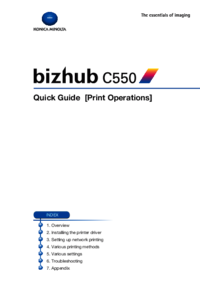








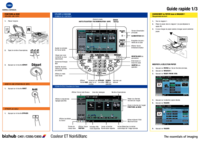

 (12 pages)
(12 pages) (3 pages)
(3 pages) (128 pages)
(128 pages) (104 pages)
(104 pages)







Commentaires sur ces manuels