Konica-minolta BIZHUB C652DS Manuel d'utilisateur
Naviguer en ligne ou télécharger Manuel d'utilisateur pour Imprimeurs Konica-minolta BIZHUB C652DS. Konica Minolta BIZHUB C652DS User Manual Manuel d'utilisatio
- Page / 312
- Table des matières
- DEPANNAGE
- MARQUE LIVRES
- Table of contents 2
- Introduction 9
- 1 Introduction 10
- 1.1.2 User's Guide 11
- To use this machine safely 12
- Procedural instruction 12
- A procedural oper 12
- Key symbols 13
- Original and paper sizes 13
- Overview 15
- 2 Overview 16
- 2.1.2 Flow of printing 17
- 2.1.3 Control panel 18
- 2.2 Operating environment 20
- Ethernet 21
- USB interface 21
- Connection diagram 21
- 2.3.1 For network connection 22
- 2 Install the printer driver 23
- 3 Install the screen fonts 23
- 2.4 Contents of CD-ROM 24
- Precautions for Installation 25
- 3.1 Introduction 26
- 3.3.3 Windows NT 4.0 31
- 3.3.5 Mac OS 9.2 32
- 3.3.6 NetWare 32
- Easy Installation Using the 33
- Installer (Windows) 33
- 4.1 Installer 34
- Add Printer Wizard 39
- 5.1 Windows Vista/Server 2008 40
- Settings for the machine 46
- 12 Click [OK] 47
- 14 Click [Finish] 47
- 9 Click [Next] 49
- 5.1.4 For local connection 51
- 5.2 Windows XP/Server 2003 52
- 4 Click [Next] 53
- 7 Click [Next] 53
- 8 Click [Next] 53
- 5.2.4 For local connection 59
- 16 Click [Finish] 63
- 5.3.4 For local connection 65
- Installation on Macintosh 68
- Computers 68
- Configuring the LPR settings 73
- 8 Click [Add] 74
- Configuring the IPP settings 75
- 6 Click [Add] 79
- Installation when Using 85
- 7.1.1 Network Settings 86
- 8.1.3 Manual uninstallation 89
- 8.2.1 For Mac OS X 90
- 8.2.2 For Mac OS 9.2 90
- Print function of PCL/PS/XPS 91
- 9.2.2 Configure tab 94
- 9.2.3 Settings tab 95
- 9.3 Common Setting 98
- 9.4 Parameter details 100
- 4 Click [OK] 101
- 9.4.2 Basic tab 102
- 9.4.3 Layout tab 104
- 9.4.4 Finish tab 105
- 9.4.5 Cover Mode tab 107
- 9.4.6 Stamp/Composition tab 109
- Editing watermark 110
- Editing overlay 111
- Edit Copy Security 113
- 9.4.7 Quality tab 115
- 9.4.8 Other tab 117
- Print Functions of Mac OS X 119
- Setting items 120
- Reference 121
- 10.2.1 Option settings 122
- 10.3 Common Setting 124
- 10.5 Parameter details 127
- 10.5.3 Output Method 128
- 10.5.4 Layout/Finish 131
- 10.5.5 Paper Tray/Output Tray 133
- 10.5.7 Per Page Setting 135
- Editing Per Page Setting 136
- 10.5.8 Stamp/Composition 137
- Editing Date/Time 139
- Editing Page Number 140
- Editing Header/Footer 140
- 10.5.9 Quality 141
- Print Functions of Mac OS 9.2 142
- 11.2.1 Option settings 144
- 11.3 Parameter details 146
- 3 Click [Add] 146
- 5 Click [OK] 147
- Specify offset 148
- Function Details 150
- 12 Function Details 151
- For Mac OS X 152
- 4 Press [Change Settings] 153
- 12.2 Secure Print 154
- 3 Enter the ID and password 155
- 4 Print the document 155
- 12.3 Save in User Box 161
- For Windows 165
- 12.6 ID & Print 171
- 5 Print the document 172
- 2 Press [Begin Printing] 175
- 2 Press [Login] 176
- 12.7.1 Operating environment 178
- 12.7.2 Printing a document 178
- 4 Press [Print List] 179
- 3 Press [User-Defined] 181
- 7 Press [OK] 182
- 2 Click [Detail Settings] 183
- 2 Click [Quality Adjustment] 186
- 3 Click [Manage Profile] 187
- 7 Click [OK] 189
- 12.11.1 Paper 190
- Applicable paper 190
- 12.11.4 Printing 192
- 12 Press [Yes] 194
- Settings on the Control Panel 195
- 2 Press [User Settings] 196
- 13.2 User settings 198
- 2 Press [Basic Settings] 198
- 3 Press [PDL Setting] 198
- 4 Press the desired button 199
- 3 Press [Number of Copies] 199
- 5 Press [OK] 200
- 3 Press [Original Direction] 200
- 2 Press [Paper Setting] 207
- 3 Press [Paper Tray] 207
- 3 Select [Paper Size] 208
- 3 Press [2-Sided Print] 209
- 3 Press [Binding Position] 210
- 3 Press [Staple] 211
- 2 Press [PCL Settings] 214
- 3 Press [Font Settings] 214
- 4 Press [Resident Font] 214
- 6 Press [OK] 215
- 3 Press [Symbol Set] 216
- 3 Press [Font Size] 217
- 3 Press [Line/Page] 218
- 3 Press [CR/LF Mapping] 219
- 2 Press [PS Setting] 220
- 3 Press [Print PS Errors] 220
- 3 Press [Auto Trapping] 222
- 3 Press [Black Overprint] 223
- 2 Press [XPS Settings] 224
- 2 Press [Print Reports] 225
- 3 Press the desired button 226
- 3 Press [Paper Selection] 227
- 2 Press [Proxy Server Use] 230
- 2 Press [Print] 231
- 5 Press the desired button 244
- 4 Press [OK] 245
- 13.4.13 I/F timeout setting 247
- 2 Press [Print XPS Errors] 248
- 2 Press [PSWC Direct Print] 249
- 13.4 Administrator Settings 251
- % The password is specified 251
- 13.4.19 Print Data Capture 254
- 13.4.20 Secure Print Only 254
- PageScope Web Connection 256
- 14 PageScope Web Connection 257
- 14.1.3 Web browser cache 258
- With Internet Explorer 258
- With Netscape Navigator 258
- With Mozilla Firefox 258
- 14.1.4 Online help function 258
- 14.2 Login and Logout 259
- 14.2.2 Logout 261
- 14.2.3 Login 262
- Logging in as a public user 263
- 14.3 Structure of pages 268
- 14.4.1 Information 270
- 14.4.2 Job 271
- 14.4.3 Box 272
- 14.4.4 Direct print 273
- 14.4.5 Store Address 274
- 14.4.6 Customize 274
- 14.5.1 Maintenance 275
- 14.5.2 System Settings 276
- 14.5.3 Security 277
- 14.5.5 Network 279
- 14.5.6 Box 280
- 14.5.7 Print Setting 281
- 14.5.8 Store Address 282
- 14.5.9 Fax Settings 283
- 14.5.10 Wizard 284
- Troubleshooting 285
- 15 Troubleshooting 286
- 15.2.2 Others 289
- 15.2.3 Error message 289
- Appendix 290
- 16 Appendix 291
- 16.2 Configuration page 295
- 16.3 Font list 296
- 16.3.2 PS font list 297
- 16.3.3 Demo page 298
- 1 Select [File] - [Print] 300
- 16.6 Glossary 302
- 17 Index 307
- 17.2 Index by button 310
- 2009.11A1DM-9585IC-00 312
Résumé du contenu
User’s Guide [Print Operations]
bizhub C652/C652DS/C552/C552DS/C452 1-21.1 Welcome11 Introduction1.1 WelcomeThank you for purchasing this machine.This User's Guide describes the
bizhub C652/C652DS/C552/C552DS/C452 9-109.4 Parameter details99.4 Parameter detailsThe Printing Preferences window is the window to configure the prin
bizhub C652/C652DS/C552/C552DS/C452 9-119.4 Parameter details9Edit My TabReference- [Edit My Tab...] is not displayed when [Prohibit Editing] is enabl
bizhub C652/C652DS/C552/C552DS/C452 9-129.4 Parameter details99.4.2 Basic tabThe Basic tab allows you to configure the basic printing functions such a
bizhub C652/C652DS/C552/C552DS/C452 9-139.4 Parameter details9Reference- Paper size "12 e 18" is equivalent to 304.8 e 457.2 mm that is slig
bizhub C652/C652DS/C552/C552DS/C452 9-149.4 Parameter details9d ReferenceFor details on the paper sizes loadable in the paper trays, refer to the &quo
bizhub C652/C652DS/C552/C552DS/C452 9-159.4 Parameter details9Reference- The options "2 e 2, 3 e 3 and 4 e 4" for "Combination", w
bizhub C652/C652DS/C552/C552DS/C452 9-169.4 Parameter details9Reference- The "Staple" function is available only if the optional finisher is
bizhub C652/C652DS/C552/C552DS/C452 9-179.4 Parameter details99.4.5 Cover Mode tabFunction Name Option DescriptionFront Cover ON/OFF, Blank/Print Sele
bizhub C652/C652DS/C552/C552DS/C452 9-189.4 Parameter details9Reference- Front Cover from Post Inserter or Back Cover from Post Inserter function is a
bizhub C652/C652DS/C552/C552DS/C452 9-199.4 Parameter details99.4.6 Stamp/Composition tabFunction Name Option DescriptionWatermark ON/OFF Select this
bizhub C652/C652DS/C552/C552DS/C452 1-31.1 Welcome11.1.2 User's GuideThis User's Guide is intended for users ranging from those using this m
bizhub C652/C652DS/C552/C552DS/C452 9-209.4 Parameter details9Reference- "Print Device Image" of the "Overlay" function is availab
bizhub C652/C652DS/C552/C552DS/C452 9-219.4 Parameter details9Editing overlayThe window to be displayed by clicking [Edit] varies depending on the ove
bizhub C652/C652DS/C552/C552DS/C452 9-229.4 Parameter details9When "Print Device Image" is selected: You can specify the overlay printing co
bizhub C652/C652DS/C552/C552DS/C452 9-239.4 Parameter details9Edit Copy SecurityFunction Name DescriptionCopy Security Select a function to prevent un
bizhub C652/C652DS/C552/C552DS/C452 9-249.4 Parameter details9Reference- The function of [Acquire Device Information] is available only when your comp
bizhub C652/C652DS/C552/C552DS/C452 9-259.4 Parameter details99.4.7 Quality tabThe functions displayed vary depending on which of the PCL/PS/XPS drive
bizhub C652/C652DS/C552/C552DS/C452 9-269.4 Parameter details9XPS driverFunction Name Option DescriptionSelect Color Auto Color Select this option to
bizhub C652/C652DS/C552/C552DS/C452 9-279.4 Parameter details9Reference- The "2 Color" option of "Select Color" is available only
bizhub C652/C652DS/C552/C552DS/C452 9-289.4 Parameter details9Reference- The "Remove White Background" function is available for the PCL/XPS
10Print Functions of Mac OS X
bizhub C652/C652DS/C552/C552DS/C452 1-41.2 Conventions used in this manual11.2 Conventions used in this manual1.2.1 Symbols used in this manualSymbols
bizhub C652/C652DS/C552/C552DS/C452 10-210.1 Print operations1010 Print Functions of Mac OS XThis chapter describes the functions of the PS printer dr
bizhub C652/C652DS/C552/C552DS/C452 10-310.1 Print operations106 Enter the ID and password of the document, and then click [OK].Data is sent and saved
bizhub C652/C652DS/C552/C552DS/C452 10-410.2 Default settings of the printer driver1010.2 Default settings of the printer driverWhen you have installe
bizhub C652/C652DS/C552/C552DS/C452 10-510.2 Default settings of the printer driver1010.2.2 Registering the default settingsThe settings for the machi
bizhub C652/C652DS/C552/C552DS/C452 10-610.3 Common Setting1010.3 Common SettingThe following describes the common settings that are displayed when yo
bizhub C652/C652DS/C552/C552DS/C452 10-710.3 Common Setting10Reference- Clicking [Acquire Device Information] in the Printer Information window commun
bizhub C652/C652DS/C552/C552DS/C452 10-810.4 Adding a custom size1010.4 Adding a custom sizeTo use paper of other than a standard size, register a cus
bizhub C652/C652DS/C552/C552DS/C452 10-910.5 Parameter details1010.5 Parameter detailsThe printer driver functions are specified in the following wind
bizhub C652/C652DS/C552/C552DS/C452 10-1010.5 Parameter details1010.5.2 Number of copies and pagesFrom the [File] menu, select in "Print" (o
bizhub C652/C652DS/C552/C552DS/C452 10-1110.5 Parameter details10d ReferenceFor details on each print function in "Output Method", refer to
bizhub C652/C652DS/C552/C552DS/C452 1-51.2 Conventions used in this manual1% This symbol indicates transition of the control panel to access a desired
bizhub C652/C652DS/C552/C552DS/C452 10-1210.5 Parameter details10Reference- In "Encryption Passphrase", enter the encryption passphrase that
bizhub C652/C652DS/C552/C552DS/C452 10-1310.5 Parameter details1010.5.4 Layout/FinishThe Layout window and the Finish window can be switched.Function
bizhub C652/C652DS/C552/C552DS/C452 10-1410.5 Parameter details10Reference- The "Staple" function is available only if the optional finisher
bizhub C652/C652DS/C552/C552DS/C452 10-1510.5 Parameter details1010.5.5 Paper Tray/Output TrayReference- Specify "Duplex 2nd Side" when prin
bizhub C652/C652DS/C552/C552DS/C452 10-1610.5 Parameter details1010.5.6 Cover Mode/Transparency InterleaveThe Cover Mode setting window and the OHP In
bizhub C652/C652DS/C552/C552DS/C452 10-1710.5 Parameter details10Reference- Front Cover from Post Inserter or Back Cover from Post Inserter function i
bizhub C652/C652DS/C552/C552DS/C452 10-1810.5 Parameter details10Editing Per Page SettingFunction Name DescriptionList Name Enter the name of the list
bizhub C652/C652DS/C552/C552DS/C452 10-1910.5 Parameter details1010.5.8 Stamp/CompositionFunction Name Option DescriptionCopy Security ON/OFF Specify
bizhub C652/C652DS/C552/C552DS/C452 10-2010.5 Parameter details10Edit Copy SecurityReference- [Copy Guard] and [Password Copy] are available when [Pas
bizhub C652/C652DS/C552/C552DS/C452 10-2110.5 Parameter details10Reference- Items that can be specified vary depending on the selected "Copy Secu
bizhub C652/C652DS/C552/C552DS/C452 1-61.2 Conventions used in this manual1v indicates the paper size with the length (X) being shorter than the width
bizhub C652/C652DS/C552/C552DS/C452 10-2210.5 Parameter details10Editing Page NumberEditing Header/FooterFunction Name DescriptionStarting Page Specif
bizhub C652/C652DS/C552/C552DS/C452 10-2310.5 Parameter details1010.5.9 Qualityd ReferenceFor details on managing the profile, refer to page 12-36 and
11Print Functions of Mac OS 9.2
bizhub C652/C652DS/C552/C552DS/C452 11-211.1 Print operations1111 Print Functions of Mac OS 9.2This chapter describes the functions of the printer dri
bizhub C652/C652DS/C552/C552DS/C452 11-311.2 Default settings of the printer driver1111.2 Default settings of the printer driverWhen you have installe
bizhub C652/C652DS/C552/C552DS/C452 11-411.2 Default settings of the printer driver1111.2.2 Registering the default settingsThe settings for the machi
bizhub C652/C652DS/C552/C552DS/C452 11-511.3 Parameter details1111.3 Parameter detailsThe printer driver function settings can be configured in "
bizhub C652/C652DS/C552/C552DS/C452 11-611.3 Parameter details115 Click [OK].This saves the custom page settings, which can be selected from the Paper
bizhub C652/C652DS/C552/C552DS/C452 11-711.3 Parameter details1111.3.5 Printer specific options (Finishing Option 1 to 5)Specify the printer specific
bizhub C652/C652DS/C552/C552DS/C452 11-811.3 Parameter details11Reference- The "Staple" function is available only if the optional finisher
2Overview
12Function Details
bizhub C652/C652DS/C552/C552DS/C452 12-212.1 Proof Print1212 Function DetailsThis chapter describes the functions that require special attention, for
bizhub C652/C652DS/C552/C552DS/C452 12-312.1 Proof Print12For Mac OS X1 Display the "Output Method" window.2 Select "Proof Print"
bizhub C652/C652DS/C552/C552DS/C452 12-412.1 Proof Print122 While [Current Jobs] is displayed, press [Release Held Job].The Release Held Jobs screen a
bizhub C652/C652DS/C552/C552DS/C452 12-512.2 Secure Print1212.2 Secure PrintThe Secure Print function saves print jobs in the Secure Print User Box of
bizhub C652/C652DS/C552/C552DS/C452 12-612.2 Secure Print123 Enter the ID and password.% When the password rules are specified on the machine, the pas
bizhub C652/C652DS/C552/C552DS/C452 12-712.2 Secure Print123 Enter the ID and password.% Selecting the "Save Settings" check box saves the s
bizhub C652/C652DS/C552/C552DS/C452 12-812.2 Secure Print12When the Secure Print Document Access Method is set to "Mode 1"1 Press the [User
bizhub C652/C652DS/C552/C552DS/C452 12-912.2 Secure Print125 Select the document to be printed on the "Print" tab, and then press [Print].Th
bizhub C652/C652DS/C552/C552DS/C452 12-1012.2 Secure Print12When the Secure Print Document Access Method is set to "Mode 2"1 Press the [User
bizhub C652/C652DS/C552/C552DS/C452 2-22.1 Printer controller22 OverviewThis chapter describes the overview and connection environment of the printer
bizhub C652/C652DS/C552/C552DS/C452 12-1112.2 Secure Print12% If "Prohibit Functions When Authentication Error" in Administrator Settings is
bizhub C652/C652DS/C552/C552DS/C452 12-1212.3 Save in User Box1212.3 Save in User BoxThe Save in User Box function saves print jobs in a User Box of t
bizhub C652/C652DS/C552/C552DS/C452 12-1312.3 Save in User Box123 Enter the file name of the document and the box number for the save location. 4 Prin
bizhub C652/C652DS/C552/C552DS/C452 12-1412.3 Save in User Box123 Enter the file name of the document and the box number for the save location. % Sele
bizhub C652/C652DS/C552/C552DS/C452 12-1512.3 Save in User Box123 Enter the User Box password, and then press [OK].A list of documents in the specifie
bizhub C652/C652DS/C552/C552DS/C452 12-1612.4 Printing a document on the machine for which user authentication is specified1212.4 Printing a document
bizhub C652/C652DS/C552/C552DS/C452 12-1712.4 Printing a document on the machine for which user authentication is specified123 Select "Recipient
bizhub C652/C652DS/C552/C552DS/C452 12-1812.4 Printing a document on the machine for which user authentication is specified12For Mac OS X1 Display the
bizhub C652/C652DS/C552/C552DS/C452 12-1912.5 Printing a document on the machine for which Account Track function is enabled1212.5 Printing a document
bizhub C652/C652DS/C552/C552DS/C452 12-2012.5 Printing a document on the machine for which Account Track function is enabled123 Enter an account name
bizhub C652/C652DS/C552/C552DS/C452 2-32.1 Printer controller22.1.2 Flow of printingThe following outlines the flow of operations for using this print
bizhub C652/C652DS/C552/C552DS/C452 12-2112.5 Printing a document on the machine for which Account Track function is enabled123 Add an account name an
bizhub C652/C652DS/C552/C552DS/C452 12-2212.6 ID & Print1212.6 ID & PrintWhen the ID & Print function is used, printing is started only af
bizhub C652/C652DS/C552/C552DS/C452 12-2312.6 ID & Print123 Select "Recipient User", enter the user name and password that are registere
bizhub C652/C652DS/C552/C552DS/C452 12-2412.6 ID & Print12For Mac OS X1 Display the "Output Method" window.2 Select the "User Authe
bizhub C652/C652DS/C552/C552DS/C452 12-2512.6 ID & Print124 Select "ID & Print" in "Output Method". % If [User Authenticat
bizhub C652/C652DS/C552/C552DS/C452 12-2612.6 ID & Print1212.6.2 Recalling a job from the control panelReference- For a public user, a document ca
bizhub C652/C652DS/C552/C552DS/C452 12-2712.6 ID & Print122 Press [Login].Log in to the machine.3 Press the [User Box] key on the control panel.%
bizhub C652/C652DS/C552/C552DS/C452 12-2812.6 ID & Print12Reference- When [System Settings] - [User Box Settings] - [ID & Print Delete after P
bizhub C652/C652DS/C552/C552DS/C452 12-2912.7 Printing from a cellular phone or PDA1212.7 Printing from a cellular phone or PDAConfigure settings to w
bizhub C652/C652DS/C552/C552DS/C452 12-3012.7 Printing from a cellular phone or PDA123 Select [Mobile/PDA] in "System User Box", and press [
bizhub C652/C652DS/C552/C552DS/C452 2-42.1 Printer controller22.1.3 Control panelThe printer driver settings are mainly configured on the computer. Ho
bizhub C652/C652DS/C552/C552DS/C452 12-3112.7 Printing from a cellular phone or PDA12d ReferenceYou can configure print settings from the cellular pho
bizhub C652/C652DS/C552/C552DS/C452 12-3212.8 Specifying the encryption passphrase by the user1212.8 Specifying the encryption passphrase by the userT
bizhub C652/C652DS/C552/C552DS/C452 12-3312.8 Specifying the encryption passphrase by the user125 Press [Encryption Passphrase], and then enter the en
bizhub C652/C652DS/C552/C552DS/C452 12-3412.8 Specifying the encryption passphrase by the user123 Select the "Encrypt. Passphrase" check box
bizhub C652/C652DS/C552/C552DS/C452 12-3512.8 Specifying the encryption passphrase by the user124 Select the "Encryption Passphrase" check b
bizhub C652/C652DS/C552/C552DS/C452 12-3612.9 Specifying the ICC profile1212.9 Specifying the ICC profileThe printer driver has a function to specify
bizhub C652/C652DS/C552/C552DS/C452 12-3712.9 Specifying the ICC profile12For Mac OS X1 Display the "Quality" window.2 Click [Quality Adjust
bizhub C652/C652DS/C552/C552DS/C452 12-3812.10 Registering the ICC profiles in the printer driver1212.10 Registering the ICC profiles in the printer d
bizhub C652/C652DS/C552/C552DS/C452 12-3912.10 Registering the ICC profiles in the printer driver124 Check that a list of available profiles that are
bizhub C652/C652DS/C552/C552DS/C452 12-4012.10 Registering the ICC profiles in the printer driver12% Clicking [Download Manager] launches the "Do
bizhub C652/C652DS/C552/C552DS/C452 2-52.1 Printer controller2Reference- The default print settings can be changed in the Utility mode.- You can use t
bizhub C652/C652DS/C552/C552DS/C452 12-4112.11 Banner printing function1212.11 Banner printing functionOn this machine, paper size up to 47-1/4 inches
bizhub C652/C652DS/C552/C552DS/C452 12-4212.11 Banner printing function12For Mac OS X0 If the finisher FS-526 is installed, banner printing is disable
bizhub C652/C652DS/C552/C552DS/C452 12-4312.11 Banner printing function1212.11.4 Printing0 If the finisher FS-526 is installed, banner printing cannot
bizhub C652/C652DS/C552/C552DS/C452 12-4412.11 Banner printing function127 Set the guide of the mount kit.8 With the side to be printed on facing down
bizhub C652/C652DS/C552/C552DS/C452 12-4512.11 Banner printing function129 Slide the lateral guides of the bypass tray to make it fit to the size of p
13Settings on the Control Panel
bizhub C652/C652DS/C552/C552DS/C452 13-213.1 Basic operations of User Settings1313 Settings on the Control PanelThis chapter describes the printer-rel
bizhub C652/C652DS/C552/C552DS/C452 13-313.1 Basic operations of User Settings13% To finish configuring the Utility mode settings, press the [Utility/
bizhub C652/C652DS/C552/C552DS/C452 13-413.2 User settings1313.2 User settings13.2.1 PDL SettingConfigure settings for the Page Description Language.
bizhub C652/C652DS/C552/C552DS/C452 13-513.2 User settings134 Press the desired button.13.2.2 Number of CopiesSpecify the default number of sets. (Def
bizhub C652/C652DS/C552/C552DS/C452 Contents-1Table of contents1 Introduction1.1 Welcome ...
bizhub C652/C652DS/C552/C552DS/C452 2-62.2 Operating environment22.2 Operating environmentThis section describes the system requirements for using thi
bizhub C652/C652DS/C552/C552DS/C452 13-613.2 User settings135 Press [OK].The number of sets is specified.13.2.3 Original DirectionSpecify the default
bizhub C652/C652DS/C552/C552DS/C452 13-713.2 User settings1313.2.4 Spool Print Jobs in HDD before RIPSpecify the spool function. (Default: Yes)- ON: W
bizhub C652/C652DS/C552/C552DS/C452 13-813.2 User settings1313.2.5 A4/A3<->LTR/LGR Auto SwitchWhen the paper of the size specified with the prin
bizhub C652/C652DS/C552/C552DS/C452 13-913.2 User settings1313.2.6 Banner Sheet SettingSpecify whether to print the banner page (cover page) showing t
bizhub C652/C652DS/C552/C552DS/C452 13-1013.2 User settings1313.2.7 Binding Direction AdjustmentSpecify the method for paper arrangement (adjusting th
bizhub C652/C652DS/C552/C552DS/C452 13-1113.2 User settings1313.2.8 Line Width AdjustmentLine width can be adjusted so that thin lines and small lette
bizhub C652/C652DS/C552/C552DS/C452 13-1213.2 User settings1313.2.9 Gray Background Text CorrectionLetters or lines on a gray background may look thic
bizhub C652/C652DS/C552/C552DS/C452 13-1313.2 User settings1313.2.10 Paper TraySpecify the default paper tray setting. (Default: Auto Paper Select)1 I
bizhub C652/C652DS/C552/C552DS/C452 13-1413.2 User settings1313.2.11 Paper SizeSpecify the default paper size setting. (Default: Varies from area to a
bizhub C652/C652DS/C552/C552DS/C452 13-1513.2 User settings1313.2.12 2-Sided PrintConfigure the default 2-sided printing setting. (Default: No)1 In th
bizhub C652/C652DS/C552/C552DS/C452 2-72.2 Operating environment22.2.2 Interfaces used for connectionTo connect this printing system to a computer, th
bizhub C652/C652DS/C552/C552DS/C452 13-1613.2 User settings1313.2.13 Binding PositionSpecify the default binding position for 2-sided printing. (Defau
bizhub C652/C652DS/C552/C552DS/C452 13-1713.2 User settings1313.2.14 StapleConfigure the staple setting when the data to be printed has no staple sett
bizhub C652/C652DS/C552/C552DS/C452 13-1813.2 User settings1313.2.15 PunchConfigure the punch setting when the data to be printed has no punch setting
bizhub C652/C652DS/C552/C552DS/C452 13-1913.2 User settings1313.2.16 Banner Sheet Paper TraySpecify the paper tray used to print banner pages. (Defaul
bizhub C652/C652DS/C552/C552DS/C452 13-2013.2 User settings1313.2.17 Font SettingsConfigure the default font setting. (Default: Courier)1 In the User
bizhub C652/C652DS/C552/C552DS/C452 13-2113.2 User settings13% You can check the font number and the font size unit of the selected font.6 Press [OK].
bizhub C652/C652DS/C552/C552DS/C452 13-2213.2 User settings1313.2.18 Symbol SetConfigure the default font symbol set setting. (Default: Varies from ar
bizhub C652/C652DS/C552/C552DS/C452 13-2313.2 User settings1313.2.19 Font SizeSpecify the default font size value. (Default: Scalable Font - 12.00 Poi
bizhub C652/C652DS/C552/C552DS/C452 13-2413.2 User settings1313.2.20 Line/PageSpecify the number of lines per page when printing text. (Default: Varie
bizhub C652/C652DS/C552/C552DS/C452 13-2513.2 User settings1313.2.21 CR/LF MappingSpecify the CR/LF substitution method when printing text data. (Defa
bizhub C652/C652DS/C552/C552DS/C452 2-82.3 Setup procedure22.3 Setup procedureTo use this printing system, you must complete the setup in advance.The
bizhub C652/C652DS/C552/C552DS/C452 13-2613.2 User settings1313.2.22 Print PS ErrorsSpecify whether to print the error message when an error occurs du
bizhub C652/C652DS/C552/C552DS/C452 13-2713.2 User settings1313.2.23 ICC Profile SettingsConfigure the default profile setting to be displayed in the
bizhub C652/C652DS/C552/C552DS/C452 13-2813.2 User settings135 Press the desired profile name.6 Press [OK].13.2.24 Auto TrappingSelect this option to
bizhub C652/C652DS/C552/C552DS/C452 13-2913.2 User settings134 Press the desired button.13.2.25 Black OverprintSelect this option to print with no whi
bizhub C652/C652DS/C552/C552DS/C452 13-3013.2 User settings134 Press the desired button.13.2.26 Verify XPS Digital SignatureSpecify whether to perform
bizhub C652/C652DS/C552/C552DS/C452 13-3113.2 User settings134 Press the desired button.13.2.27 Print ReportsPrint reports. The following four types o
bizhub C652/C652DS/C552/C552DS/C452 13-3213.2 User settings133 Press the desired button.4 Press the button of the desired paper tray, and then either
bizhub C652/C652DS/C552/C552DS/C452 13-3313.2 User settings132 Press [TIFF Image Paper Setting].3 Press [Paper Selection].4 Press the desired button.
bizhub C652/C652DS/C552/C552DS/C452 13-3413.2 User settings1313.2.29 Link File Error NotificationThis function enables you to specify processing to be
bizhub C652/C652DS/C552/C552DS/C452 13-3513.2 User settings133 Press the desired button.13.2.30 Proxy Server UseThis function enables you to specify w
bizhub C652/C652DS/C552/C552DS/C452 2-92.3 Setup procedure22.3.2 For local connection1 Connect this machine to the computer.2 Install the printer driv
bizhub C652/C652DS/C552/C552DS/C452 13-3613.2 User settings132 Press [Proxy Server Use].3 Press the desired button.13.2.31 Print SettingsSpecify print
bizhub C652/C652DS/C552/C552DS/C452 13-3713.2 User settings13Reference- Cellular Phone/PDA Setting is displayed when the optional local interface kit
bizhub C652/C652DS/C552/C552DS/C452 13-3813.2 User settings1313.2.32 Half-Fold/Tri-Fold Specification (Half-Fold Specification)Specify the unit of fol
bizhub C652/C652DS/C552/C552DS/C452 13-3913.3 Basic operations in Administrator Settings1313.3 Basic operations in Administrator Settings13.3.1 Displa
bizhub C652/C652DS/C552/C552DS/C452 13-4013.3 Basic operations in Administrator Settings13The Administrator Settings screen appears.% It can also be s
bizhub C652/C652DS/C552/C552DS/C452 13-4113.4 Administrator Settings1313.4 Administrator Settings13.4.1 Print/Fax Output SettingSpecify the timing for
bizhub C652/C652DS/C552/C552DS/C452 13-4213.4 Administrator Settings1313.4.2 Output Tray SettingsConfigure the default output tray settings. (Default:
bizhub C652/C652DS/C552/C552DS/C452 13-4313.4 Administrator Settings1313.4.3 Delete Secure Print DocumentsThis function deletes all the secure print d
bizhub C652/C652DS/C552/C552DS/C452 13-4413.4 Administrator Settings1313.4.4 Auto Delete Secure DocumentSpecify the length of time for deleting a secu
bizhub C652/C652DS/C552/C552DS/C452 13-4513.4 Administrator Settings1313.4.5 ID & Print Delete TimeSpecify the length of time for deleting an ID &
bizhub C652/C652DS/C552/C552DS/C452 2-102.4 Contents of CD-ROM22.4 Contents of CD-ROMThe following CD-ROMs are included with this machine:- Driver CD-
bizhub C652/C652DS/C552/C552DS/C452 13-4613.4 Administrator Settings1313.4.6 ID & Print Delete after Print SettingSpecify whether to delete the ID
bizhub C652/C652DS/C552/C552DS/C452 13-4713.4 Administrator Settings1313.4.7 Skip Job Operation SettingsSpecify whether to start processing for the ne
bizhub C652/C652DS/C552/C552DS/C452 13-4813.4 Administrator Settings1313.4.8 ID & Print SettingsSpecify whether to use the ID & Print function
bizhub C652/C652DS/C552/C552DS/C452 13-4913.4 Administrator Settings135 Specify "ID & Print" and "Public User".6 Press [OK].13
bizhub C652/C652DS/C552/C552DS/C452 13-5013.4 Administrator Settings135 Press the desired button.13.4.10 Default Operation SelectionConfigure the defa
bizhub C652/C652DS/C552/C552DS/C452 13-5113.4 Administrator Settings135 Press the desired button.13.4.11 Print without AuthenticationSpecify whether t
bizhub C652/C652DS/C552/C552DS/C452 13-5213.4 Administrator Settings1313.4.12 Single Color > 2 Color Output ManagementConfigure whether to manage t
bizhub C652/C652DS/C552/C552DS/C452 13-5313.4 Administrator Settings1313.4.13 I/F timeout settingSpecify the time until a communication timeout occurs
bizhub C652/C652DS/C552/C552DS/C452 13-5413.4 Administrator Settings1313.4.14 Print XPS ErrorsSpecify whether to print the error message when an error
bizhub C652/C652DS/C552/C552DS/C452 13-5513.4 Administrator Settings1313.4.15 PSWC Direct PrintSpecify whether to allow the direct print from PageScop
3Precautions for Installation
bizhub C652/C652DS/C552/C552DS/C452 13-5613.4 Administrator Settings1313.4.16 Assign Account to Acquire Device InfoSpecify whether this machine reques
bizhub C652/C652DS/C552/C552DS/C452 13-5713.4 Administrator Settings13% The password is specified.
bizhub C652/C652DS/C552/C552DS/C452 13-5813.4 Administrator Settings1313.4.17 Configuring Authentication under OpenAPI SettingsWhen user authenticatio
bizhub C652/C652DS/C552/C552DS/C452 13-5913.4 Administrator Settings1313.4.18 Cellular Phone/PDA SettingsYou can specify whether to allow printing fro
bizhub C652/C652DS/C552/C552DS/C452 13-6013.4 Administrator Settings1313.4.19 Print Data CaptureSpecify whether to allow or prohibit data capturing of
bizhub C652/C652DS/C552/C552DS/C452 13-6113.4 Administrator Settings134 Press the desired button.Whether the printing should be limited to security do
14PageScope Web Connection
bizhub C652/C652DS/C552/C552DS/C452 14-214.1 Using PageScope Web Connection1414 PageScope Web Connection14.1 Using PageScope Web ConnectionPageScope W
bizhub C652/C652DS/C552/C552DS/C452 14-314.1 Using PageScope Web Connection1414.1.3 Web browser cacheBecause the Web browser has the cache function, t
bizhub C652/C652DS/C552/C552DS/C452 14-414.2 Login and Logout1414.2 Login and Logout14.2.1 Login and logout operationsWhen the printer is accessed wit
bizhub C652/C652DS/C552/C552DS/C452 3-23.1 Introduction33 Precautions for InstallationThe following describes the information necessary for selecting
bizhub C652/C652DS/C552/C552DS/C452 14-514.2 Login and Logout14When User Authentication or Account Track is enabledIf authentication is performed by P
bizhub C652/C652DS/C552/C552DS/C452 14-614.2 Login and Logout1414.2.2 LogoutWhen you click [Logout] or [To Login Screen] at the upper right of the win
bizhub C652/C652DS/C552/C552DS/C452 14-714.2 Login and Logout1414.2.3 LoginPageScope Web Connection provides the user or administrator mode depending
bizhub C652/C652DS/C552/C552DS/C452 14-814.2 Login and Logout14Logging in as a public userIf user authentication is not enabled on the machine, you wi
bizhub C652/C652DS/C552/C552DS/C452 14-914.2 Login and Logout14Reference- If account track is enabled, enter the account name and password.- Clicking
bizhub C652/C652DS/C552/C552DS/C452 14-1014.2 Login and Logout14% You can display the explanation of functions (Help) when necessary. To display Help,
bizhub C652/C652DS/C552/C552DS/C452 14-1114.2 Login and Logout14Select the desired menu in the drop-down list, click [Display].
bizhub C652/C652DS/C552/C552DS/C452 14-1214.2 Login and Logout14Logging in as the User Box AdministratorIf user authentication is enabled on the machi
bizhub C652/C652DS/C552/C552DS/C452 14-1314.3 Structure of pages1414.3 Structure of pagesLogging in to PageScope Web Connection displays the page that
bizhub C652/C652DS/C552/C552DS/C452 14-1414.3 Structure of pages146 [To Login Screen]/[Log-out]Click the button to log out from the current mode and l
bizhub C652/C652DS/C552/C552DS/C452 3-33.2 Printer drivers compatible with respective operating systems33.2 Printer drivers compatible with respective
bizhub C652/C652DS/C552/C552DS/C452 14-1514.4 Overview of the user mode1414.4 Overview of the user modeAfter logging in to PageScope Web Connection in
bizhub C652/C652DS/C552/C552DS/C452 14-1614.4 Overview of the user mode1414.4.2 JobItem DescriptionCurrent Jobs Displays the currently executed job or
bizhub C652/C652DS/C552/C552DS/C452 14-1714.4 Overview of the user mode1414.4.3 Boxd ReferenceFor details on the operating procedures for User Boxes,
bizhub C652/C652DS/C552/C552DS/C452 14-1814.4 Overview of the user mode1414.4.4 Direct printReference- "Direct Print" may not be displayed d
bizhub C652/C652DS/C552/C552DS/C452 14-1914.4 Overview of the user mode1414.4.5 Store Address"Store Address" may not appear depending on the
bizhub C652/C652DS/C552/C552DS/C452 14-2014.5 Administrator mode overview1414.5 Administrator mode overviewLogging in to the administrator mode enable
bizhub C652/C652DS/C552/C552DS/C452 14-2114.5 Administrator mode overview1414.5.2 System SettingsReference- To use this machine as a scanner with the
bizhub C652/C652DS/C552/C552DS/C452 14-2214.5 Administrator mode overview1414.5.3 Security"Administrator Password Setting" is not displayed
bizhub C652/C652DS/C552/C552DS/C452 14-2314.5 Administrator mode overview1414.5.4 User authentication/Account trackItem DescriptionGeneral Settings Co
bizhub C652/C652DS/C552/C552DS/C452 14-2414.5 Administrator mode overview1414.5.5 NetworkItem DescriptionTCP/IP Setting Configure the TCP/IP setting w
bizhub C652/C652DS/C552/C552DS/C452 3-43.2 Printer drivers compatible with respective operating systems3Reference- Select the page description languag
bizhub C652/C652DS/C552/C552DS/C452 14-2514.5 Administrator mode overview1414.5.6 BoxLogging in to the administrator mode enables you to handle a User
bizhub C652/C652DS/C552/C552DS/C452 14-2614.5 Administrator mode overview1414.5.7 Print SettingItem DescriptionBasic Setting Specify the default value
bizhub C652/C652DS/C552/C552DS/C452 14-2714.5 Administrator mode overview1414.5.8 Store AddressItem DescriptionAddress Book Allows you to view a list
bizhub C652/C652DS/C552/C552DS/C452 14-2814.5 Administrator mode overview1414.5.9 Fax SettingsItem DescriptionHeader/Footer PositionConfigure the sett
bizhub C652/C652DS/C552/C552DS/C452 14-2914.5 Administrator mode overview1414.5.10 WizardConfigure the settings according to the instructions shown in
15Troubleshooting
bizhub C652/C652DS/C552/C552DS/C452 15-215.1 Cannot print1515 Troubleshooting15.1 Cannot printThis section describes how to solve issues and problems
bizhub C652/C652DS/C552/C552DS/C452 15-315.1 Cannot print15When the above troubleshooting does not eliminate the problem, refer to the "User&apos
bizhub C652/C652DS/C552/C552DS/C452 15-415.2 Cannot configure the settings/Cannot print according to the settings1515.2 Cannot configure the settings/
bizhub C652/C652DS/C552/C552DS/C452 15-515.2 Cannot configure the settings/Cannot print according to the settings1515.2.2 Others15.2.3 Error messageTh
bizhub C652/C652DS/C552/C552DS/C452 3-53.3 Connection methods selectable in each operating system33.3 Connection methods selectable in each operating
16Appendix
bizhub C652/C652DS/C552/C552DS/C452 16-216.1 Product specifications1616 Appendix16.1 Product specificationsItem SpecificationsType Built-in printer co
bizhub C652/C652DS/C552/C552DS/C452 16-316.1 Product specifications16Item SpecificationsPrinter driver KONICA MINOLTA PCL Driver (PCL driver)Windows N
bizhub C652/C652DS/C552/C552DS/C452 16-416.1 Product specifications16KONICA MINOLTA XPS Driver (XPS driver)Windows Vista Business *Windows Vista Enter
bizhub C652/C652DS/C552/C552DS/C452 16-516.1 Product specifications16MetaFrame operating en-vironmentThe operation of this driver has been confirmed o
bizhub C652/C652DS/C552/C552DS/C452 16-616.2 Configuration page1616.2 Configuration page
bizhub C652/C652DS/C552/C552DS/C452 16-716.3 Font list1616.3 Font list16.3.1 PCL font list
bizhub C652/C652DS/C552/C552DS/C452 16-816.3 Font list1616.3.2 PS font list
bizhub C652/C652DS/C552/C552DS/C452 16-916.3 Font list1616.3.3 Demo page
bizhub C652/C652DS/C552/C552DS/C452 16-1016.4 PPD driver (For Linux and applications)1616.4 PPD driver (For Linux and applications)16.4.1 PPD driver t
bizhub C652/C652DS/C552/C552DS/C452 Contents-25 Manual Installation Using the Add Printer Wizard5.1 Windows Vista/Server 2008...
bizhub C652/C652DS/C552/C552DS/C452 3-63.3 Connection methods selectable in each operating system3Reference- To use Windows Vista/Server 2008, log on
bizhub C652/C652DS/C552/C552DS/C452 16-1116.4 PPD driver (For Linux and applications)165 Click [OK] in the OpenOffice print window to print.16.4.3 PPD
bizhub C652/C652DS/C552/C552DS/C452 16-1216.5 If the bit count of the operating system differs between the server and the client:1616.5 If the bit cou
bizhub C652/C652DS/C552/C552DS/C452 16-1316.6 Glossary1616.6 GlossaryTerm Description10Base-T/100Base-TX/1000Base-TA set of specifications under the E
bizhub C652/C652DS/C552/C552DS/C452 16-1416.6 Glossary16Gateway Hardware and software used as the point where a network is connected to a net-work. A
bizhub C652/C652DS/C552/C552DS/C452 16-1516.6 Glossary16NetBEUI The abbreviation for NetBIOS Extended User Interface. This is a network proto-col deve
bizhub C652/C652DS/C552/C552DS/C452 16-1616.6 Glossary16RGB The acronym for Red, Green, and Blue. The RGB are the primary three colors used for monito
17Index
bizhub C652/C652DS/C552/C552DS/C452 17-217.1 Index by item1717 Index17.1 Index by itemNumerics2-sided printing ...
bizhub C652/C652DS/C552/C552DS/C452 17-317.1 Index by item17ID & Print settings for deletion after printing ...13-46Image compression ...
bizhub C652/C652DS/C552/C552DS/C452 17-417.1 Index by item17QQuality ...10-23Qualit
bizhub C652/C652DS/C552/C552DS/C452 3-73.3 Connection methods selectable in each operating system33.3.3 Windows NT 4.0Reference- To use Windows NT 4.0
bizhub C652/C652DS/C552/C552DS/C452 17-517.2 Index by button1717.2 Index by buttonNumerics2-Sided Print ...
bizhub C652/C652DS/C552/C552DS/C452 17-617.2 Index by button17Symbol Set ...13-22TTIFF Imag
http://konicaminolta.comCopyright20092009.11A1DM-9585IC-00
bizhub C652/C652DS/C552/C552DS/C452 3-83.3 Connection methods selectable in each operating system33.3.4 Mac OS X 10.2/10.3/10.4/10.5d ReferenceTo use
4Easy Installation Using the Installer (Windows)
bizhub C652/C652DS/C552/C552DS/C452 4-24.1 Installer44 Easy Installation Using the Installer (Windows)This chapter describes the procedure for install
bizhub C652/C652DS/C552/C552DS/C452 4-34.2 Easy installation procedure using the installer44.2 Easy installation procedure using the installer4.2.1 Se
bizhub C652/C652DS/C552/C552DS/C452 4-44.2 Easy installation procedure using the installer43 To agree with all terms in the license agreement, click [
bizhub C652/C652DS/C552/C552DS/C452 4-54.2 Easy installation procedure using the installer45 Select your machine, and then click [Next].% If the conne
bizhub C652/C652DS/C552/C552DS/C452 4-64.2 Easy installation procedure using the installer47 Select the components to be installed, and the click [OK]
5Manual Installation Using the Add Printer Wizard
bizhub C652/C652DS/C552/C552DS/C452 Contents-37 Installation when Using NetWare7.1 NetWare ...
bizhub C652/C652DS/C552/C552DS/C452 5-25.1 Windows Vista/Server 200855 Manual Installation Using the Add Printer WizardThis chapter describes the proc
bizhub C652/C652DS/C552/C552DS/C452 5-35.1 Windows Vista/Server 20085Installing the printer driver by searching for the printer using the Add Printer
bizhub C652/C652DS/C552/C552DS/C452 5-45.1 Windows Vista/Server 200856 Select your machine from the list, and then click [Next].% To use the LPR/Port
bizhub C652/C652DS/C552/C552DS/C452 5-55.1 Windows Vista/Server 20085% To use the SMB connection, click [OK].12 Follow the instructions on the pages t
bizhub C652/C652DS/C552/C552DS/C452 5-65.1 Windows Vista/Server 20085In Windows Server 2008:"Add Printer" Wizard appears.5 Click "Add a
bizhub C652/C652DS/C552/C552DS/C452 5-75.1 Windows Vista/Server 2008513 Click [Have Disk].14 Click [Browse].15 Select a desired printer driver folder
bizhub C652/C652DS/C552/C552DS/C452 5-85.1 Windows Vista/Server 200855.1.2 For network connection (IPP/IPPS)Settings for the machineTo use IPP printin
bizhub C652/C652DS/C552/C552DS/C452 5-95.1 Windows Vista/Server 20085The "Printers" list appears.12 Click [OK].13 Follow the instructions on
bizhub C652/C652DS/C552/C552DS/C452 5-105.1 Windows Vista/Server 20085Installing the printer from the Network window0 Installing the driver to Windows
bizhub C652/C652DS/C552/C552DS/C452 5-115.1 Windows Vista/Server 200856 Click [Add a printer] on the toolbar.In Windows Vista:In Windows Server 2008:&
bizhub C652/C652DS/C552/C552DS/C452 Contents-410.5.8 Stamp/Composition...
bizhub C652/C652DS/C552/C552DS/C452 5-125.1 Windows Vista/Server 2008510 Select "Web Services Device", enter the IP address, and click [Next
bizhub C652/C652DS/C552/C552DS/C452 5-135.1 Windows Vista/Server 200855.1.4 For local connectionWhen this machine is connected via a USB port, the pri
bizhub C652/C652DS/C552/C552DS/C452 5-145.2 Windows XP/Server 200355.2 Windows XP/Server 20035.2.1 For network connection (LPR/Port 9100)To use LPR/Po
bizhub C652/C652DS/C552/C552DS/C452 5-155.2 Windows XP/Server 20035In Windows Server 2003:"Add Printer Wizard" appears.4 Click [Next].5 Sele
bizhub C652/C652DS/C552/C552DS/C452 5-165.2 Windows XP/Server 200359 In the "Printer Name or IP Address" box, enter the IP address for the m
bizhub C652/C652DS/C552/C552DS/C452 5-175.2 Windows XP/Server 2003520 Click [Finish].% If the "Windows logo testing" or "Digital Signat
bizhub C652/C652DS/C552/C552DS/C452 5-185.2 Windows XP/Server 20035In Windows Server 2003:"Add Printer Wizard" appears.4 Click [Next].5 Sele
bizhub C652/C652DS/C552/C552DS/C452 5-195.2 Windows XP/Server 2003510 Click [Browse].11 Select a desired printer driver folder in the CD-ROM, and then
bizhub C652/C652DS/C552/C552DS/C452 5-205.2 Windows XP/Server 20035Installing the printer driver manually using the Add Printer Wizard0 Installing the
bizhub C652/C652DS/C552/C552DS/C452 5-215.2 Windows XP/Server 200355.2.4 For local connectionWhen this machine is connected via a USB port, the printe
bizhub C652/C652DS/C552/C552DS/C452 Contents-512.8.2 Setting the printer driver ...
bizhub C652/C652DS/C552/C552DS/C452 5-225.3 Windows 200055.3 Windows 20005.3.1 For network connection (LPR/Port 9100)To use LPR/Port 9100 printing, sp
bizhub C652/C652DS/C552/C552DS/C452 5-235.3 Windows 200059 In the "Printer Name or IP Address" box, enter the IP address for the machine, an
bizhub C652/C652DS/C552/C552DS/C452 5-245.3 Windows 200055.3.2 For network connection (SMB)To use SMB printing, specify the port by specifying the pri
bizhub C652/C652DS/C552/C552DS/C452 5-255.3 Windows 2000515 Follow the instructions on the pages that follow.16 Click [Finish].% If the "Digital
bizhub C652/C652DS/C552/C552DS/C452 5-265.3 Windows 20005Installing the printer driver manually using the Add Printer Wizard0 Installing the driver to
bizhub C652/C652DS/C552/C552DS/C452 5-275.3 Windows 200055.3.4 For local connectionWhen this machine is connected via a USB port, the printer driver c
bizhub C652/C652DS/C552/C552DS/C452 5-285.4 Windows NT 4.055.4 Windows NT 4.05.4.1 For network connection (LPR)To use LPR printing, specify the port w
bizhub C652/C652DS/C552/C552DS/C452 5-295.4 Windows NT 4.0516 Click [Finish].17 After finishing the installation, make sure that the icon for the inst
6Installation on Macintosh Computers
bizhub C652/C652DS/C552/C552DS/C452 6-26.1 Mac OS X 10.2/10.3/10.4/10.566 Installation on Macintosh ComputersThis chapter describes the settings neces
bizhub C652/C652DS/C552/C552DS/C452 Contents-613.3 Basic operations in Administrator Settings...
bizhub C652/C652DS/C552/C552DS/C452 6-36.1 Mac OS X 10.2/10.3/10.4/10.568 Click [Close].This completes the printer driver installation.Next, select a
bizhub C652/C652DS/C552/C552DS/C452 6-46.1 Mac OS X 10.2/10.3/10.4/10.566 Select the desired printer driver manually.% When OS X 10.5 is used, select
bizhub C652/C652DS/C552/C552DS/C452 6-56.1 Mac OS X 10.2/10.3/10.4/10.56Adding a printer1 In the "Apple" menu, select "System Preferenc
bizhub C652/C652DS/C552/C552DS/C452 6-66.1 Mac OS X 10.2/10.3/10.4/10.567 Click [Add].When the selected printer is registered in the "Print &
bizhub C652/C652DS/C552/C552DS/C452 6-76.1 Mac OS X 10.2/10.3/10.4/10.566 In "Address", enter the IP address for the machine.The printer dri
bizhub C652/C652DS/C552/C552DS/C452 6-86.1 Mac OS X 10.2/10.3/10.4/10.56Configuring the IPP settingsTCP/IP setting for the machineSpecify the IP addre
bizhub C652/C652DS/C552/C552DS/C452 6-96.1 Mac OS X 10.2/10.3/10.4/10.566 In "Address", enter the IP address for the machine. In "Queue
bizhub C652/C652DS/C552/C552DS/C452 6-106.1 Mac OS X 10.2/10.3/10.4/10.566.1.3 Selecting and connecting a printer (OS X 10.2/10.3)In OS X 10.2/10.3, t
bizhub C652/C652DS/C552/C552DS/C452 6-116.1 Mac OS X 10.2/10.3/10.4/10.565 Select the desired printer driver manually.% From "Printer Model"
bizhub C652/C652DS/C552/C552DS/C452 6-126.1 Mac OS X 10.2/10.3/10.4/10.563 Select "AppleTalk" for the connection method, and then select the
bizhub C652/C652DS/C552/C552DS/C452 Contents-714.5.2 System Settings...
bizhub C652/C652DS/C552/C552DS/C452 6-136.1 Mac OS X 10.2/10.3/10.4/10.56Configuring the TCP/IP settings for the computerConfigure the TCP/IP settings
bizhub C652/C652DS/C552/C552DS/C452 6-146.1 Mac OS X 10.2/10.3/10.4/10.56d ReferenceFor details on specifying the IP address for the machine, refer to
bizhub C652/C652DS/C552/C552DS/C452 6-156.2 Mac OS 9.266.2 Mac OS 9.26.2.1 Installing the printer driverAfter being connected, this machine can be use
bizhub C652/C652DS/C552/C552DS/C452 6-166.2 Mac OS 9.264 Click the applicable PPD file, and then click [Select] (or [Open]).When the selected printer
bizhub C652/C652DS/C552/C552DS/C452 6-176.2 Mac OS 9.264 Click the close button at the top left corner of the window.% When the "Save changes to
7Installation when Using NetWare
bizhub C652/C652DS/C552/C552DS/C452 7-27.1 NetWare77 Installation when Using NetWareThis chapter describes the settings necessary when using NetWare a
8Uninstalling the Printer Driver
bizhub C652/C652DS/C552/C552DS/C452 8-28.1 Windows88 Uninstalling the Printer DriverThis chapter describes the procedure for uninstalling the printer
bizhub C652/C652DS/C552/C552DS/C452 8-38.1 Windows88.1.3 Manual uninstallationIf the printer driver was installed without using the installer, manuall
1Introduction
bizhub C652/C652DS/C552/C552DS/C452 8-48.2 Macintosh88.2 MacintoshWhen you have to remove the printer driver, for example, when reinstallation of the
9Print function of PCL/PS/XPS drivers for Windows
bizhub C652/C652DS/C552/C552DS/C452 9-29.1 Print operations99 Print function of PCL/PS/XPS drivers for WindowsThis chapter describes functions of the
bizhub C652/C652DS/C552/C552DS/C452 9-39.1 Print operations96 Enter the ID and password of the document, and then click [OK].Data is sent and saved in
bizhub C652/C652DS/C552/C552DS/C452 9-49.2 Default settings of the printer driver99.2 Default settings of the printer driverWhen you have installed th
bizhub C652/C652DS/C552/C552DS/C452 9-59.2 Default settings of the printer driver9Reference- In "Device Option", the model and option are au
bizhub C652/C652DS/C552/C552DS/C452 9-69.2 Default settings of the printer driver9Reference- "EMF Spool" and "Save Custom Size" ar
bizhub C652/C652DS/C552/C552DS/C452 9-79.2 Default settings of the printer driver99.2.4 Registering the default settingsThe settings for the machine f
bizhub C652/C652DS/C552/C552DS/C452 9-89.3 Common Setting99.3 Common SettingThis section describes the settings and buttons common to tabs.Item Functi
bizhub C652/C652DS/C552/C552DS/C452 9-99.3 Common Setting9View Selecting [Paper View] displays the sample page layout based on current set-tings for c











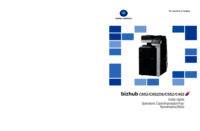



 (82 pages)
(82 pages)





 (67 pages)
(67 pages)







Commentaires sur ces manuels