Konica-minolta BIZHUB C652DS Manuel d'utilisateur
Naviguer en ligne ou télécharger Manuel d'utilisateur pour Imprimeurs Konica-minolta BIZHUB C652DS. Konica Minolta BIZHUB C652DS User Manual Manuel d'utilisatio
- Page / 110
- Table des matières
- MARQUE LIVRES
- Table of contents 2
- 6Image Panel 3
- 7 PDF Processing Function 4
- 8 Searchable PDF function 4
- 9 My Panel Function 4
- 10 My Address function 5
- Introduction 6
- 1 Introduction 7
- 1.2 Use conditions 8
- 7 WARNING 9
- 7 CAUTION 9
- Key symbols 10
- Original and paper sizes 10
- Overview 11
- 2 Overview 12
- Assigning Application Keys 14
- 3 Assigning Application Keys 15
- 3.1.2 Application Menu 16
- 8 Press [OK] 18
- Web Browser Function 19
- 4 Web Browser Function 20
- 4.1.2 Specifications 21
- Restrictions on Flash Player 21
- 4.2 Displaying Web Browser 22
- Web Browser Setting 23
- Function Permission 24
- Web browser contents access 25
- 4.4 Basic operation 26
- 4.4.2 Operating instructions 27
- Operation using the Keypad 27
- 4.4.3 How to enter text 27
- Entering text 27
- 4.4.4 Screen display mode 28
- Just-Fit Rendering 28
- Smart-Fit Rendering 28
- 4.5 Toolbar 29
- 4.5.2 Favorites - List 30
- List of favorites 30
- 4.5.3 Favorites - Add 30
- 4.5.4 Address 31
- 4.5.5 History 31
- Display History 31
- 4.5.6 Print 32
- 4.5.7 Menu 32
- 4.6.1 Page Operation 33
- 4.6.2 Display 33
- 4.6.3 Manage windows 34
- 4.6.4 Settings 34
- 4.7.3 Saving a document file 37
- 4.8 Uploading a document file 38
- 3 Press the [User Box] key 40
- PageScope Web Connection 41
- (Web Browser Function) 41
- 5.1.1 Prior check 42
- 5.1.2 How to access 42
- 5.2 Screen components 43
- 5.3.1 Login 44
- 5.3.2 Logout 44
- 5.4.1 Open User Box 45
- Open User Box 45
- File List 46
- 5.4.2 Document operations 47
- Printing a document 47
- 4 Press [Open File] 48
- 5 Press [Print] 48
- Deleting a document 49
- The document is deleted 50
- Image Panel 51
- 6.3 Operating Image Panel 54
- 6.3.2 General operation 55
- 6.3.3 Reading a document 57
- Scanning a document 57
- Retrieving from User Box 58
- 6.3.4 Editing the document 61
- Document/Page - Edit Document 61
- Return to Scan Dest 63
- Printing 64
- Specifying destinations 65
- 6.3.6 Checking the send tray 66
- Send Tray 66
- Check TX Tray 66
- 6.4.2 Registering photo data 69
- 7 Press [OK] 70
- 6.5 Customizing Image Panel 71
- 4 Press [OK] 72
- 3 Press [Delete] 73
- PDF Processing Function 74
- 7.2 PDF document properties 76
- 7.4 Direct Print 80
- Searchable PDF function 81
- OCR Operation Setting 83
- My Panel Function 85
- 9.2 Displaying My Panel 88
- 3 Press [My Panel Settings] 89
- 9.3 Customizing My Panel 89
- 2 Press [Utility/Counter] 89
- 9.3.3 Language Setting 90
- 9.3.5 Copier Settings 91
- Default Tab 91
- Default Tab Density Settings 92
- 9.3.6 Scan/Fax Settings 93
- Address Book Index Default 93
- Default Address Book 94
- Default Address Type 94
- 9.3.7 User Box Settings 95
- 9.3.9 Main Menu Settings 96
- Main menu button 96
- My Address function 98
- 10.2.1 Address Book 101
- 10.2.2 Group 102
- Reference 103
- 11 Index 108
- 11.2 Index by button 109
- 2009.11A1DM-9585AF-00 110
Résumé du contenu
User’s Guide [Advanced Function Operations]
bizhub C652/C652DS/C552/C552DS/C452 1-51.3 Conventions used in this manual1d ReferenceThis symbol indicates a reference.View the reference as required
bizhub C652/C652DS/C552/C552DS/C452 10-310.1 Overview1010.1.3 Restrictions on using the My Address functionThere are following restrictions on My Addr
bizhub C652/C652DS/C552/C552DS/C452 10-410.2 Registering and editing a destination1010.2 Registering and editing a destinationRegister frequently used
bizhub C652/C652DS/C552/C552DS/C452 10-510.2 Registering and editing a destination107 Select the type of address to be registered, and then configure
bizhub C652/C652DS/C552/C552DS/C452 10-610.2 Registering and editing a destination107 Check that a personal group is selected as a registration destin
bizhub C652/C652DS/C552/C552DS/C452 10-710.3 Copying destinations between address books1010.3 Copying destinations between address booksRegistered one
bizhub C652/C652DS/C552/C552DS/C452 10-810.3 Copying destinations between address books1010.3.2 Copying destinations from My Address Book to the publi
bizhub C652/C652DS/C552/C552DS/C452 10-910.4 Using My Address Book when sending a document1010.4 Using My Address Book when sending a documentUse My A
bizhub C652/C652DS/C552/C552DS/C452 11-211.1 Index by item1111 Index11.1 Index by itemAAccessing ...
bizhub C652/C652DS/C552/C552DS/C452 11-311.2 Index by button1111.2 Index by buttonAAccess log ...
2Overview
http://konicaminolta.comCopyright20092009.11A1DM-9585AF-00
bizhub C652/C652DS/C552/C552DS/C452 2-22.1 Overview of each function22 Overview2.1 Overview of each functionThe following describes the overview of ea
bizhub C652/C652DS/C552/C552DS/C452 2-32.1 Overview of each function22.1.3 Functions available with expanded functionsThe following describes the over
3Assigning Application Keys
bizhub C652/C652DS/C552/C552DS/C452 3-23.1 Overview33 Assigning Application Keys3.1 OverviewThe following describes the key layout and Application Men
bizhub C652/C652DS/C552/C552DS/C452 3-33.1 Overview33.1.2 Application MenuPress [Application Menu] to display the Application Menu.To use a function n
bizhub C652/C652DS/C552/C552DS/C452 3-43.2 Customizing the application keys 1 and 233.2 Customizing the application keys 1 and 2To fit the use status,
bizhub C652/C652DS/C552/C552DS/C452 3-53.2 Customizing the application keys 1 and 237 Select a function to be assigned.8 Press [OK].The function is as
4Web Browser Function
bizhub C652/C652DS/C552/C552DS/C452 Contents-1Table of contents1 Introduction1.1 Welcome ...
bizhub C652/C652DS/C552/C552DS/C452 4-24.1 Overview44 Web Browser Function4.1 OverviewThe Web Browser function prints, displays, and saves contents on
bizhub C652/C652DS/C552/C552DS/C452 4-34.1 Overview44.1.2 SpecificationsSpecifications for Web BrowserThe following shows the major specifications of
bizhub C652/C652DS/C552/C552DS/C452 4-44.2 Displaying Web Browser44.2 Displaying Web BrowserIn Application Menu, press [Web Browser]. The page specifi
bizhub C652/C652DS/C552/C552DS/C452 4-54.3 Configuring settings to enable use of the Web browser44.3 Configuring settings to enable use of the Web bro
bizhub C652/C652DS/C552/C552DS/C452 4-64.3 Configuring settings to enable use of the Web browser44.3.2 Restricting the use of Web browser for each use
bizhub C652/C652DS/C552/C552DS/C452 4-74.3 Configuring settings to enable use of the Web browser44.3.3 Restricting the use of local contentsIf the Web
bizhub C652/C652DS/C552/C552DS/C452 4-84.4 Basic operation44.4 Basic operation4.4.1 Screen componentsThe Web browser screen has the following componen
bizhub C652/C652DS/C552/C552DS/C452 4-94.4 Basic operation44.4.2 Operating instructionsOperate Web Browser mainly on the Touch Panel. You can perform
bizhub C652/C652DS/C552/C552DS/C452 4-104.4 Basic operation44.4.4 Screen display modeThere are three types of display modes for the Web Browser screen
bizhub C652/C652DS/C552/C552DS/C452 4-114.5 Toolbar44.5 ToolbarThe toolbar on the top of the Web Browser screen allows you to perform various operatio
bizhub C652/C652DS/C552/C552DS/C452 Contents-2Just-Fit Rendering ...
bizhub C652/C652DS/C552/C552DS/C452 4-124.5 Toolbar44.5.2 Favorites - ListPress [List] to display the list of the registered favorites using the thumb
bizhub C652/C652DS/C552/C552DS/C452 4-134.5 Toolbar44.5.4 AddressPress [Address] to display the screen for entering the address.Press the entry form t
bizhub C652/C652DS/C552/C552DS/C452 4-144.5 Toolbar44.5.6 PrintPress [Print] to display the Print screen.Configure the print settings, and then press
bizhub C652/C652DS/C552/C552DS/C452 4-154.6 Configuring the Web Browser settings44.6 Configuring the Web Browser settingsPressing [Menu] in the tool b
bizhub C652/C652DS/C552/C552DS/C452 4-164.6 Configuring the Web Browser settings44.6.3 Manage windowsIn the "Manage windows" tab, operate th
bizhub C652/C652DS/C552/C552DS/C452 4-174.7 Printing, displaying, or saving a document file44.7 Printing, displaying, or saving a document fileIf a li
bizhub C652/C652DS/C552/C552DS/C452 4-184.7 Printing, displaying, or saving a document file4- The setting value of [Finishing] varies depending on whi
bizhub C652/C652DS/C552/C552DS/C452 4-194.7 Printing, displaying, or saving a document file44.7.3 Saving a document filePress [Save]. The User Box sel
bizhub C652/C652DS/C552/C552DS/C452 4-204.8 Uploading a document file44.8 Uploading a document fileIf document files are shared on the server, you can
bizhub C652/C652DS/C552/C552DS/C452 4-214.8 Uploading a document file43 Press [Scan].4 Place the original to be uploaded on the MFP.5 Configure the sc
bizhub C652/C652DS/C552/C552DS/C452 Contents-36.3.4 Editing the document...
bizhub C652/C652DS/C552/C552DS/C452 4-224.8 Uploading a document file43 Press the [User Box] key.4 Select a desired User Box, and press [Use Document]
5PageScope Web Connection (Web Browser Function)
bizhub C652/C652DS/C552/C552DS/C452 5-25.1 Using PageScope Web Connection55 PageScope Web Connection (Web Browser Func-tion)5.1 Using PageScope Web Co
bizhub C652/C652DS/C552/C552DS/C452 5-35.2 Screen components55.2 Screen componentsThe PageScope Web Connection screen is constructed as shown below.No
bizhub C652/C652DS/C552/C552DS/C452 5-45.3 Logging in and logging out55.3 Logging in and logging outIf you have specified to perform User Authenticati
bizhub C652/C652DS/C552/C552DS/C452 5-55.4 Using the User Box function55.4 Using the User Box functionTo use PageScope Web Connection using the Web Br
bizhub C652/C652DS/C552/C552DS/C452 5-65.4 Using the User Box function5File ListSelect a User Box in "Open User Box". The basic information
bizhub C652/C652DS/C552/C552DS/C452 5-75.4 Using the User Box function55.4.2 Document operationsA selected document can be printed or deleted.Printing
bizhub C652/C652DS/C552/C552DS/C452 5-85.4 Using the User Box function53 Configure necessary settings, and then press [OK].% In "Page Range"
bizhub C652/C652DS/C552/C552DS/C452 5-95.4 Using the User Box function5Deleting a document1 Select "Delete" from "Specify operation&quo
bizhub C652/C652DS/C552/C552DS/C452 Contents-49.3.5 Copier Settings ...
bizhub C652/C652DS/C552/C552DS/C452 5-105.4 Using the User Box function53 Check the document name to be deleted, and then press [OK].The document is d
6Image Panel
bizhub C652/C652DS/C552/C552DS/C452 6-26.1 Overview66Image Panel6.1 OverviewImage Panel is a new intuitive and easy-to-understand panel interface.Refe
bizhub C652/C652DS/C552/C552DS/C452 6-36.2 Displaying the Image Panel66.2 Displaying the Image PanelIn Application Menu, press [Image Panel] to displa
bizhub C652/C652DS/C552/C552DS/C452 6-46.3 Operating Image Panel66.3 Operating Image Panel6.3.1 Screen componentsThe Image Panel screen consists of th
bizhub C652/C652DS/C552/C552DS/C452 6-56.3 Operating Image Panel66.3.2 General operationThe following describes the operation flow from document readi
bizhub C652/C652DS/C552/C552DS/C452 6-66.3 Operating Image Panel6If you specify an address, the send tray appears. For details, refer to page 6-16.Pre
bizhub C652/C652DS/C552/C552DS/C452 6-76.3 Operating Image Panel66.3.3 Reading a documentScan a document, retrieve a document from a User Box or exter
bizhub C652/C652DS/C552/C552DS/C452 6-86.3 Operating Image Panel6Retrieving from User BoxSelect a User Box from [Document Source List] to display the
bizhub C652/C652DS/C552/C552DS/C452 6-96.3 Operating Image Panel6Retrieving a document from an external memorySelect [External Memory] from [Document
1Introduction
bizhub C652/C652DS/C552/C552DS/C452 6-106.3 Operating Image Panel6Using data saved in a cellular phone or PDASelect [Mobile] from [Document Source Lis
bizhub C652/C652DS/C552/C552DS/C452 6-116.3 Operating Image Panel66.3.4 Editing the documentEdit the read document.Reference- When using data saved in
bizhub C652/C652DS/C552/C552DS/C452 6-126.3 Operating Image Panel6Document/Page - Combine DocumentsCombine selected multiple documents. You can use [M
bizhub C652/C652DS/C552/C552DS/C452 6-136.3 Operating Image Panel6Document/Page - Document SettingsConfigure settings for sending the selected documen
bizhub C652/C652DS/C552/C552DS/C452 6-146.3 Operating Image Panel66.3.5 Specifying a destinationSpecify a destination of the read document.PrintingPre
bizhub C652/C652DS/C552/C552DS/C452 6-156.3 Operating Image Panel6Specifying destinationsFrom [Destination List], select an address to which you want
bizhub C652/C652DS/C552/C552DS/C452 6-166.3 Operating Image Panel66.3.6 Checking the send traySend TrayIf you specify an address, the send tray appear
bizhub C652/C652DS/C552/C552DS/C452 6-176.3 Operating Image Panel6Reference- To encrypt an E-mail message and attach a digital signature using S/MIME,
bizhub C652/C652DS/C552/C552DS/C452 6-186.4 Registering a photo in the address book66.4 Registering a photo in the address bookFrom the Web browser on
bizhub C652/C652DS/C552/C552DS/C452 6-196.4 Registering a photo in the address book66.4.2 Registering photo dataRegister photo data by operating PageS
bizhub C652/C652DS/C552/C552DS/C452 1-21.1 Welcome11 Introduction1.1 WelcomeThank you for purchasing this machine.This User's Guide describes the
bizhub C652/C652DS/C552/C552DS/C452 6-206.4 Registering a photo in the address book65 Select "Register Photo".6 Click [Browse], and then spe
bizhub C652/C652DS/C552/C552DS/C452 6-216.5 Customizing Image Panel66.5 Customizing Image PanelWhen the My Panel and My Address function are available
bizhub C652/C652DS/C552/C552DS/C452 6-226.5 Customizing Image Panel64 Press [OK].A shortcut icon is registered.6.5.2 Customizing the Document Destinat
bizhub C652/C652DS/C552/C552DS/C452 6-236.5 Customizing Image Panel64 Press [OK].A shortcut icon is registered.6.5.3 Deleting a registered shortcut ic
7PDF Processing Function
bizhub C652/C652DS/C552/C552DS/C452 7-27.1 Overview77 PDF Processing Function7.1 OverviewThe PDF processing function allows you to specify the securit
bizhub C652/C652DS/C552/C552DS/C452 7-37.2 PDF document properties77.2 PDF document propertiesSelecting [PDF] or [Compact PDF] as a file type when dis
bizhub C652/C652DS/C552/C552DS/C452 7-47.3 Encrypting PDF document and adding digital signature77.3 Encrypting PDF document and adding digital signatu
bizhub C652/C652DS/C552/C552DS/C452 7-57.3 Encrypting PDF document and adding digital signature7[Detail Settings]7.3.2 Digital ID-based encryptionTo e
bizhub C652/C652DS/C552/C552DS/C452 7-67.3 Encrypting PDF document and adding digital signature7[Detail Settings]Reference- Digital ID-based encryptio
bizhub C652/C652DS/C552/C552DS/C452 1-31.2 Use conditions11.1.2 User's GuideThis User's Guide is intended for users ranging from those using
bizhub C652/C652DS/C552/C552DS/C452 7-77.4 Direct Print77.4 Direct PrintAn AES-encrypted PDF document can be printed in the direct print mode.User Pag
8Searchable PDF function
bizhub C652/C652DS/C552/C552DS/C452 8-28.1 Overview88 Searchable PDF function8.1 OverviewSearchable PDF refers to a function that creates a text searc
bizhub C652/C652DS/C552/C552DS/C452 8-38.2 Configuring the OCR operation setting88.2 Configuring the OCR operation settingBefore creating a searchable
bizhub C652/C652DS/C552/C552DS/C452 8-48.3 Configuring the searchable PDF setting88.3 Configuring the searchable PDF settingYou can create a searchabl
9My Panel Function
bizhub C652/C652DS/C552/C552DS/C452 9-29.1 Overview99 My Panel Function9.1 OverviewThe My Panel function allows the user to centrally manage the envir
bizhub C652/C652DS/C552/C552DS/C452 9-39.1 Overview9Functions available with Image PanelBy linking the Image Panel with My Panel or My Address Book, y
bizhub C652/C652DS/C552/C552DS/C452 9-49.2 Displaying My Panel99.2 Displaying My Panel9.2.1 Main MenuMain Menu appears first when displaying My Panel.
bizhub C652/C652DS/C552/C552DS/C452 9-59.3 Customizing My Panel99.3 Customizing My PanelCustomize My Panel in [My Panel Settings] of "Utility&quo
bizhub C652/C652DS/C552/C552DS/C452 1-41.3 Conventions used in this manual11.3 Conventions used in this manual1.3.1 Symbols used in this manualSymbols
bizhub C652/C652DS/C552/C552DS/C452 9-69.3 Customizing My Panel9The My Panel Settings screen appears.9.3.3 Language SettingSelect a language to be use
bizhub C652/C652DS/C552/C552DS/C452 9-79.3 Customizing My Panel99.3.5 Copier SettingsSpecify the initial display settings for the basic screen of the
bizhub C652/C652DS/C552/C552DS/C452 9-89.3 Customizing My Panel9Quick Settings 1 - Quick Settings 4Arrange the setting values of the Copy function and
bizhub C652/C652DS/C552/C552DS/C452 9-99.3 Customizing My Panel99.3.6 Scan/Fax SettingsConfigure initial display settings for the basic screen of the
bizhub C652/C652DS/C552/C552DS/C452 9-109.3 Customizing My Panel9Shortcut Key 1 - Shortcut Key 2Lay out shortcut keys for frequently used fax/scan app
bizhub C652/C652DS/C552/C552DS/C452 9-119.3 Customizing My Panel99.3.7 User Box SettingsConfigure initial display settings for the basic screen of the
bizhub C652/C652DS/C552/C552DS/C452 9-129.3 Customizing My Panel99.3.8 Color Selection SettingsSelect a color for the selected buttons on My Panel.9.3
bizhub C652/C652DS/C552/C552DS/C452 9-139.3 Customizing My Panel99.3.10 Initial Screen SettingsSpecify the initial screen to be displayed after user a
10My Address function
bizhub C652/C652DS/C552/C552DS/C452 10-210.1 Overview1010 My Address function10.1 OverviewThe My Address function allows the user to centrally manage











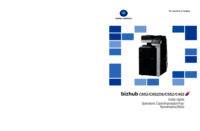



 (38 pages)
(38 pages)





 (48 pages)
(48 pages)







Commentaires sur ces manuels