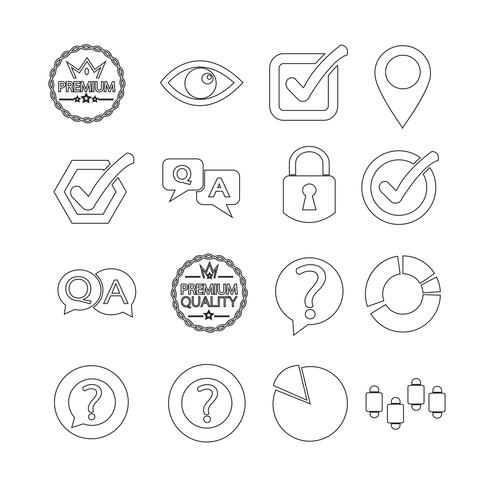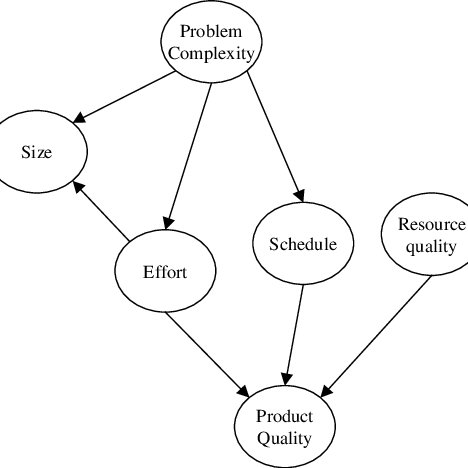Konica Minolta bizhub C250 manuels
Manuels d'utilisation et guides de l'utilisateur pour Imprimeurs Konica Minolta bizhub C250.
Nous fournissons des manuels en pdf 12 Konica Minolta bizhub C250 à télécharger gratuitement par type de document : Manuel d'utilisateur

Konica minolta bizhub C250 Manuel d'utilisateur (36 pages)
marque: Konica-minolta | Catégorie: Imprimeurs | Taille: 0.81 MB |

Table des matières

Konica minolta bizhub C250 Manuel d'utilisateur (194 pages)
marque: Konica-minolta | Catégorie: Imprimeurs | Taille: 2.87 MB |

Table des matières
6
11
17
18
36
45
54
63
81
84
103
105
106
109
122
131
132
132
133
133
141
142
154
154
155
156
159
163
168
171
171
176
182
183
187
194

Konica minolta bizhub C250 Manuel d'utilisateur (162 pages)
marque: Konica-minolta | Catégorie: Imprimeurs | Taille: 1.41 MB |

Table des matières
4
6
18
28
37
38
40
44
50
57
58
63
68
82
84
85
86
87
88
93
95
96
97
98
100
101
102
109
111
112
113
114
115
117
118
119
120
133
142
146
149
151
154
155
156
157
158
159
160
161
162

Konica minolta bizhub C250 Manuel d'utilisateur (96 pages)
marque: Konica-minolta | Catégorie: Imprimeurs | Taille: 3.93 MB |

Table des matières
8
10
12
14
15
15
20
20
22
23
43
53
56
61
62
62
63
64
64
67
68
70
72
74
75
76
85
87
89
91
91
94
94
95
95
96

Konica minolta bizhub C250 Manuel d'utilisateur (396 pages)
marque: Konica-minolta | Catégorie: Imprimeurs | Taille: 7.49 MB |

Table des matières
6
14
19
20
24
24
25
31
33
37
100
101
103
106
109
114
116
122
123
124
124
126
126
133
133
136
136
137
140
149
157
157
158
158
158
161
162
162
163
163
170
174
191
194
202
202
219
220
231
232
232
239
239
244
249
259
260
260
261
262
263
266
270
278
279
280
284
286
287
288
289
290
291
293
321
324
324
325
325
326
326
327
332
334
335
336
337
339
341
342
343
344
344
345
346
348
348
349
354
357
359
371
372
375
376
376
377
378
385
396

Konica minolta bizhub C250 Manuel d'utilisateur (480 pages)
marque: Konica-minolta | Catégorie: Imprimeurs | Taille: 4.38 MB |

Table des matières
3
12
13
23
23
23
32
32
33
94
125
143
147
148
148
150
150
157
160
191
197
198
211
214
283
283
283
315
315
326
338
397
406
407
411
413
414
416
417
418
420
424
430
435
443
453
457
461
464
468
469

Konica minolta bizhub C250 Manuel d'utilisateur (376 pages)
marque: Konica-minolta | Catégorie: Imprimeurs | Taille: 8.26 MB |

Table des matières
3
10
11
16
20
22
33
36
99
106
109
109
109
110
112
113
114
115
116
117
118
122
125
127
128
129
130
131
133
134
136
137
141
143
163
163
166
166
171
173
173
176
186
206
207
210
212
252
260
284
290
293
294
295
296
321
321
325
328
346
347
349
363
367
368
369
371

Konica minolta bizhub C250 Manuel d'utilisateur (736 pages)
marque: Konica-minolta | Catégorie: Imprimeurs | Taille: 19.28 MB |

Table des matières

Konica minolta bizhub C250 Manuel d'utilisateur (390 pages)
marque: Konica-minolta | Catégorie: Imprimeurs | Taille: 8.30 MB |

Table des matières
3
11
13
18
21
26
37
40
100
100
100
101
103
110
113
114
116
117
118
119
120
121
122
126
129
131
132
133
134
135
137
138
140
141
145
147
150
150
150
170
172
180
180
185
187
187
190
220
221
224
226
266
274
298
304
307
308
309
310
335
335
339
342
360
361
363
377
381
382
383
385

Konica minolta bizhub C250 Manuel d'utilisateur (246 pages)
marque: Konica-minolta | Catégorie: Imprimeurs | Taille: 1.84 MB |

Table des matières
3
19
19
19
55
108
113
119
130
138
174
176
184
197
197
219
221
232
233
235
238
239

Konica minolta bizhub C250 Manuel d'utilisateur (464 pages)
marque: Konica-minolta | Catégorie: Imprimeurs | Taille: 7.46 MB |

Table des matières
3
13
15
25
25
25
49
101
104
104
108
109
111
111
112
112
114
114
119
120
125
127
133
135
139
201
203
203
204
205
205
227
239
241
250
259
261
269
291
308
320
326
341
365
365
367
437
439
447
454
455

Konica minolta bizhub C250 Manuel d'utilisateur (444 pages)
marque: Konica-minolta | Catégorie: Imprimeurs | Taille: 7.61 MB |

Table des matières
3
13
15
25
25
25
49
65
104
104
108
109
111
111
112
112
114
114
119
120
125
127
133
135
139
201
203
203
204
205
205
237
239
255
257
265
287
303
315
319
333
340
340
355
355
357
416
417
425
432
433
Plus de produits et de manuels pour Imprimeurs Konica Minolta
| Modèles | Type de document |
|---|---|
| magicolor 1690MF |
Manuel d'utilisateur
 Konica Minolta magicolor 1690MF Manuale d'uso,
123 pages
Konica Minolta magicolor 1690MF Manuale d'uso,
123 pages
|
| Magicolor 2550 |
Manuel d'utilisateur
 Konica Minolta Magicolor 2550 Manuale d'uso,
188 pages
Konica Minolta Magicolor 2550 Manuale d'uso,
188 pages
|
| IC-409 |
Manuel d'utilisateur
 Konica Minolta IC-409 Manuale d'uso,
52 pages
Konica Minolta IC-409 Manuale d'uso,
52 pages
|
| Bizhub C20P |
Manuel d'utilisateur
 Konica Minolta Bizhub C20P Manuale d'uso,
276 pages
Konica Minolta Bizhub C20P Manuale d'uso,
276 pages
|
| IC-409 |
Manuel d'utilisateur
 Konica Minolta IC-409 Manuale d'uso,
22 pages
Konica Minolta IC-409 Manuale d'uso,
22 pages
|
| Magicolor 2490MF |
Manuel d'utilisateur
 Konica Minolta Magicolor 2490MF Manuale d'uso,
88 pages
Konica Minolta Magicolor 2490MF Manuale d'uso,
88 pages
|
| bizhub C31P |
Manuel d'utilisateur
 Konica Minolta bizhub C31P Manuale d'uso,
306 pages
Konica Minolta bizhub C31P Manuale d'uso,
306 pages
|
| Magicolor 7450 |
Manuel d'utilisateur
 Konica Minolta Magicolor 7450 User Manual,
272 pages
Konica Minolta Magicolor 7450 User Manual,
272 pages
|
| bizhub C450P |
Manuel d'utilisateur
 Konica Minolta bizhub C450P Manuale d'uso,
488 pages
Konica Minolta bizhub C450P Manuale d'uso,
488 pages
|
| Magicolor 7450 |
Manuel d'utilisateur
        Konica Minolta Magicolor 7450 User Manual,
38 pages
Konica Minolta Magicolor 7450 User Manual,
38 pages
|
| bizhub C10P |
Manuel d'utilisateur
 Konica Minolta bizhub C10P Manuale d'uso,
42 pages
Konica Minolta bizhub C10P Manuale d'uso,
42 pages
|
| magicolor 8650CK |
Manuel d'utilisateur
 Konica Minolta magicolor 8650CK Manuale d'uso,
41 pages
Konica Minolta magicolor 8650CK Manuale d'uso,
41 pages
|
| bizhub C10P |
Manuel d'utilisateur
  Konica Minolta bizhub C10P Manuale d'uso,
5 pages
Konica Minolta bizhub C10P Manuale d'uso,
5 pages
|
| BIZHUB C252 |
Manuel d'utilisateur
 Konica Minolta BIZHUB C252 Manuale d'uso,
480 pages
Konica Minolta BIZHUB C252 Manuale d'uso,
480 pages
|
| bizhub 421 |
Manuel d'utilisateur
 Konica Minolta bizhub 421 Manuel d'utilisation [de] ,
264 pages
Konica Minolta bizhub 421 Manuel d'utilisation [de] ,
264 pages
|
| 832 HG |
Manuel d'utilisateur
 Konica Minolta 832 HG User Manual,
4 pages
Konica Minolta 832 HG User Manual,
4 pages
|
| QMS magicolor CX Reference |
Manuel d'utilisateur
 Konica Minolta QMS magicolor CX Reference User Manual,
202 pages
Konica Minolta QMS magicolor CX Reference User Manual,
202 pages
|
| bizhub C300 |
Manuel d'utilisateur
 Konica Minolta bizhub C300 User Manual,
342 pages
Konica Minolta bizhub C300 User Manual,
342 pages
|
| 7130 |
Manuel d'utilisateur
 Konica Minolta 7130 User Manual [it] ,
294 pages
Konica Minolta 7130 User Manual [it] ,
294 pages
|
| Konica Print Utility KP |
Manuel d'utilisateur
 Konica Minolta Konica Print Utility KP User Manual [it] ,
52 pages
Konica Minolta Konica Print Utility KP User Manual [it] ,
52 pages
|
Konica Minolta appareils